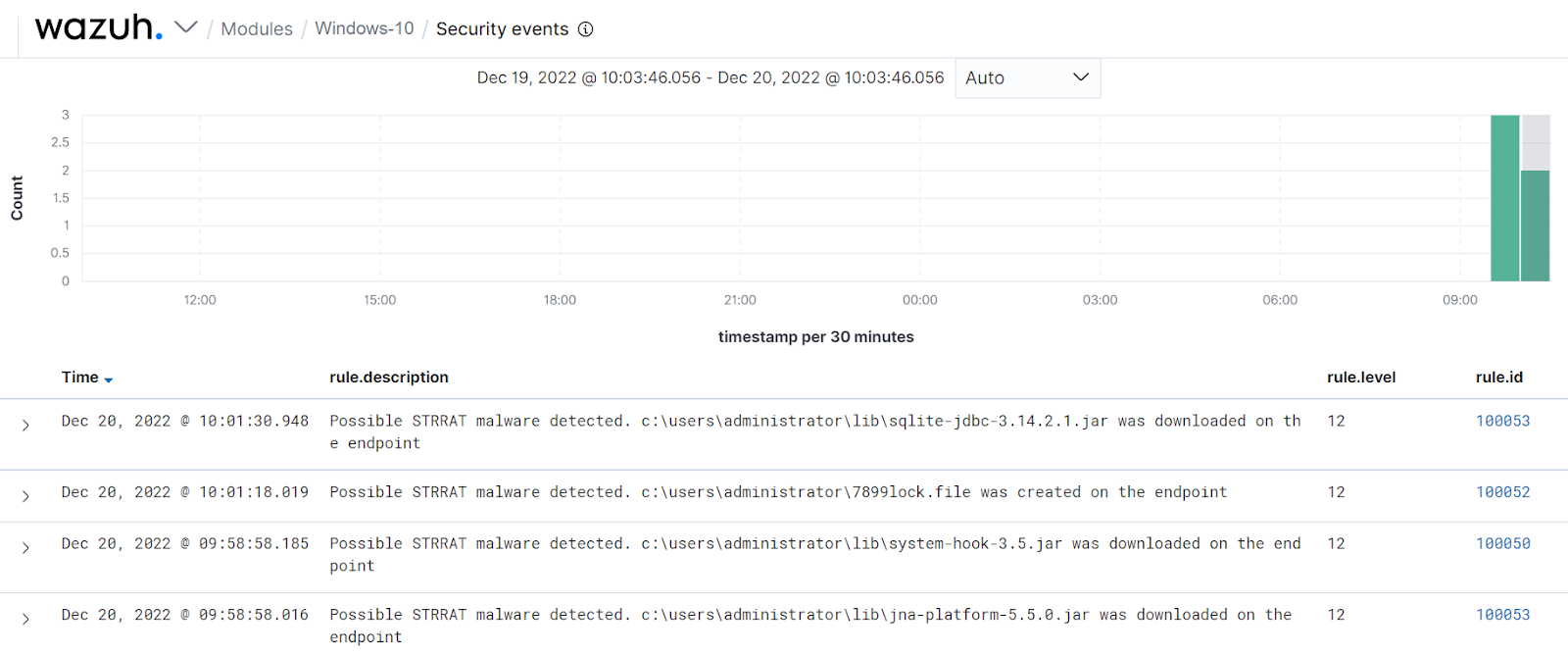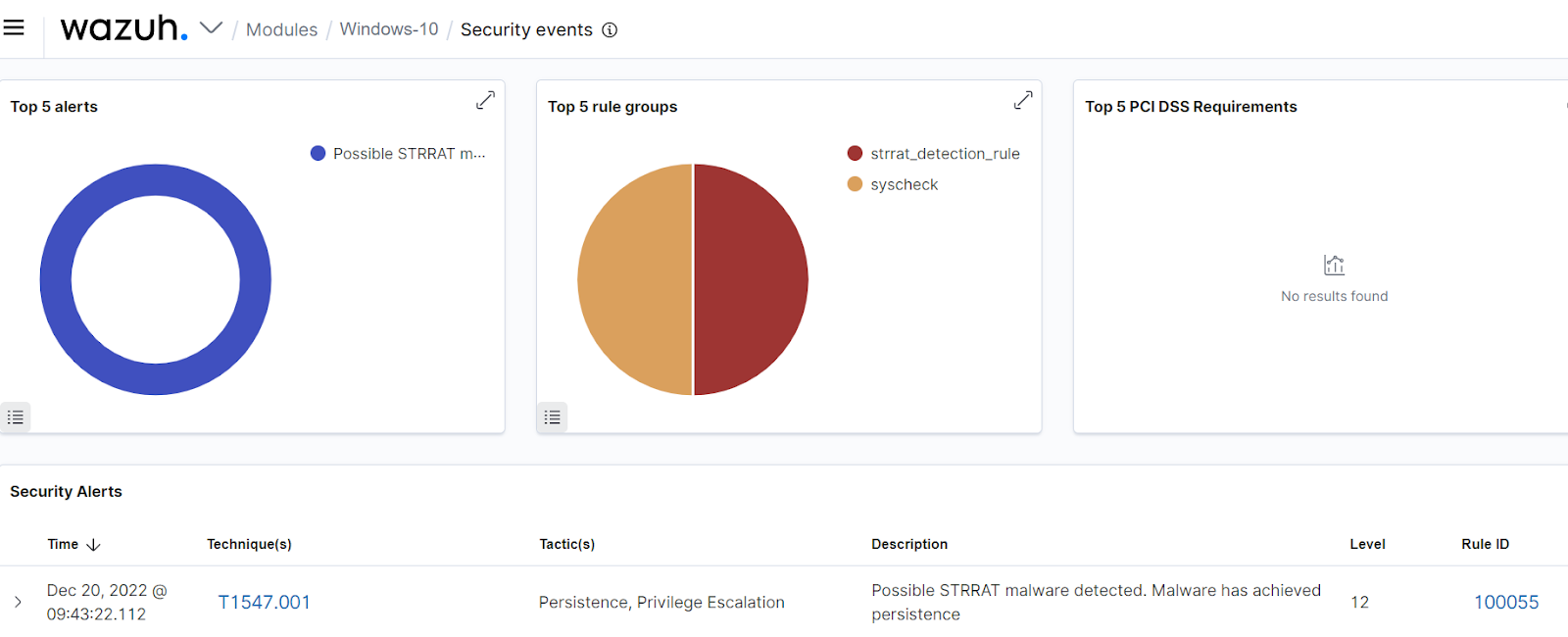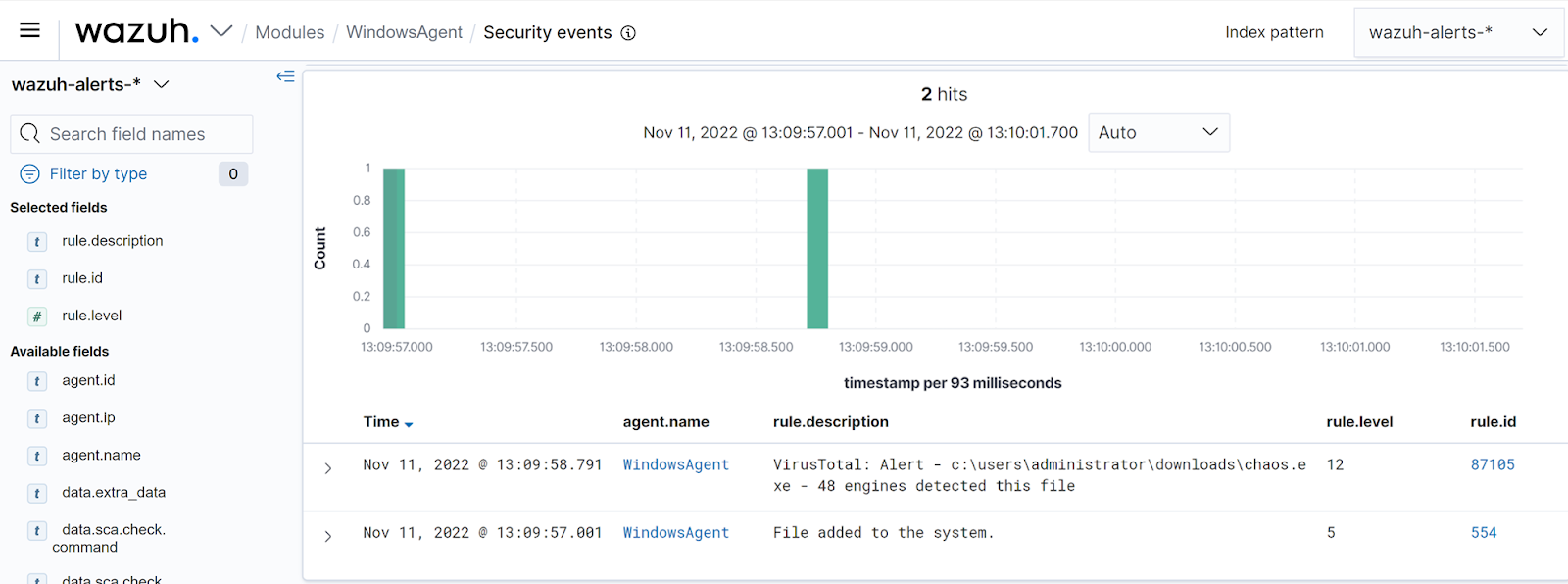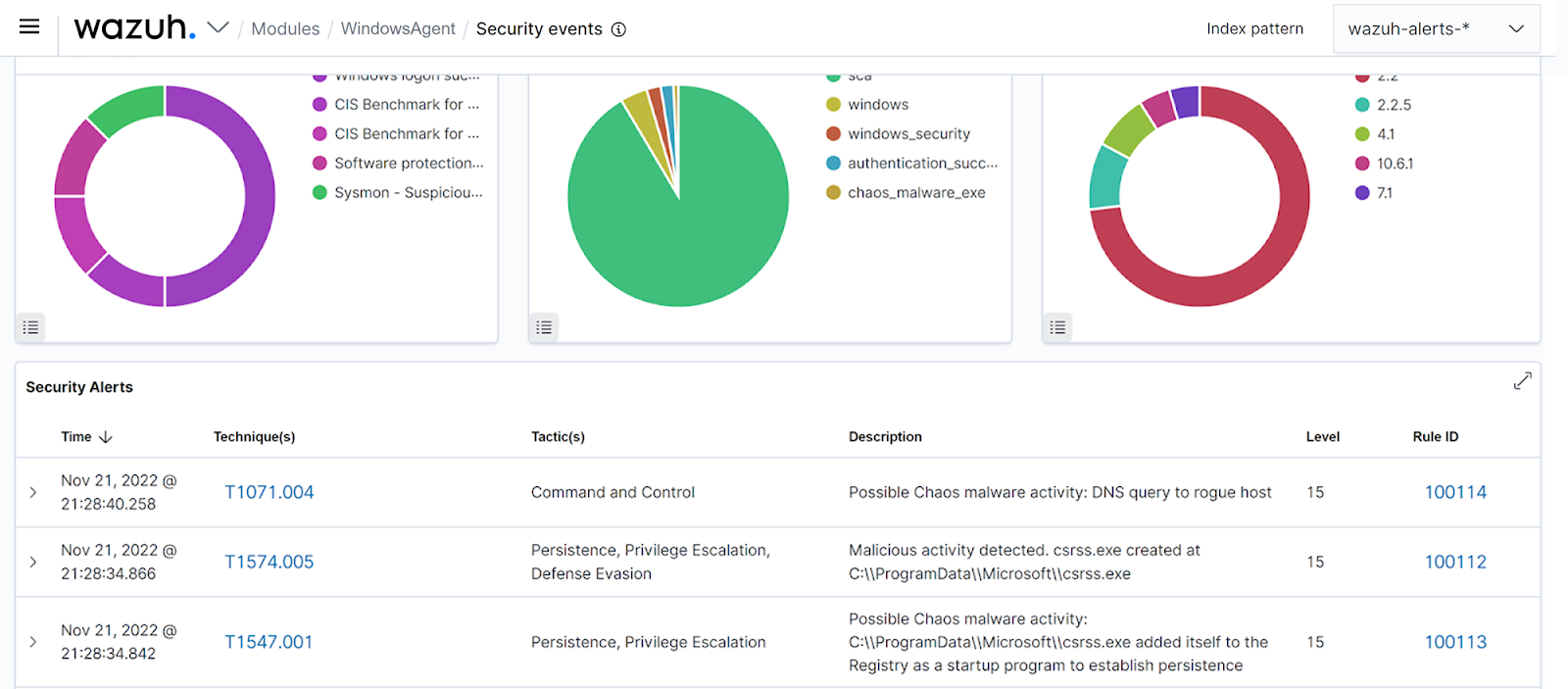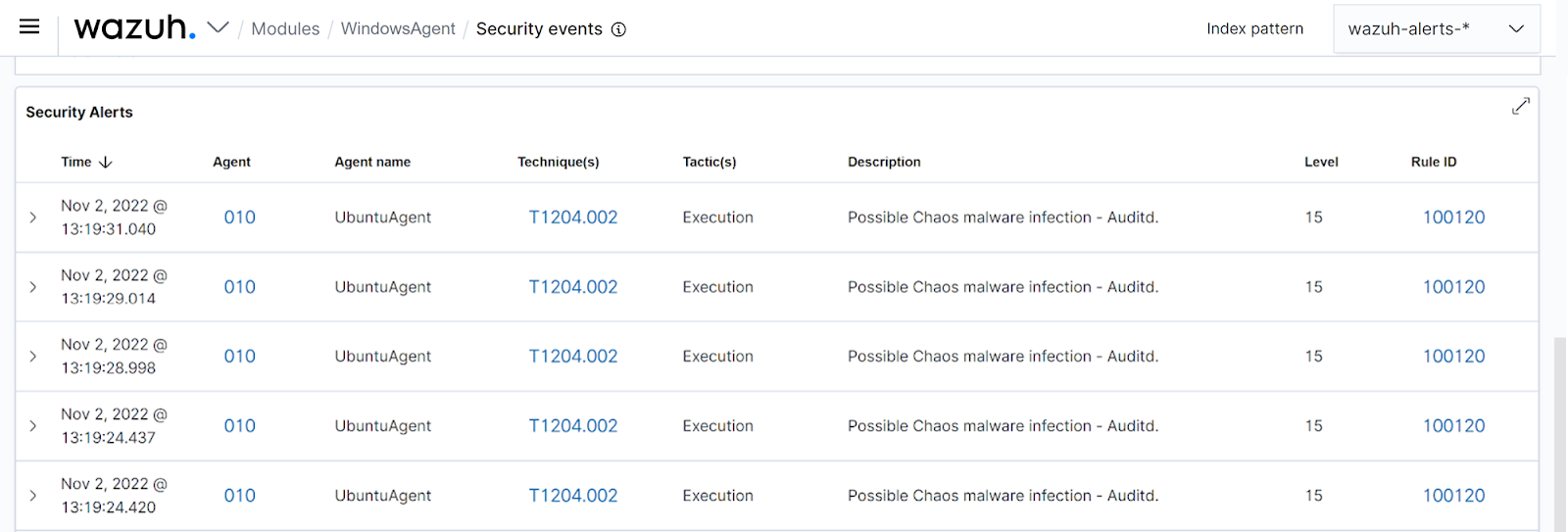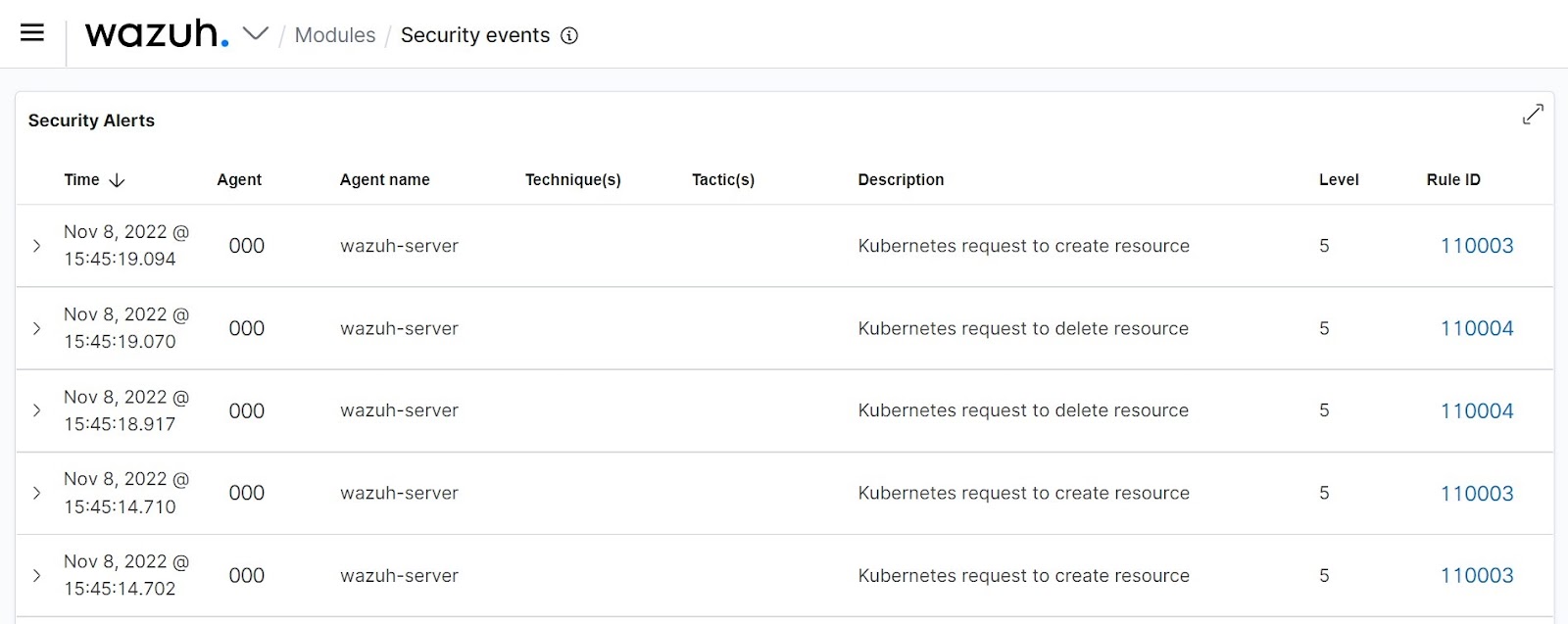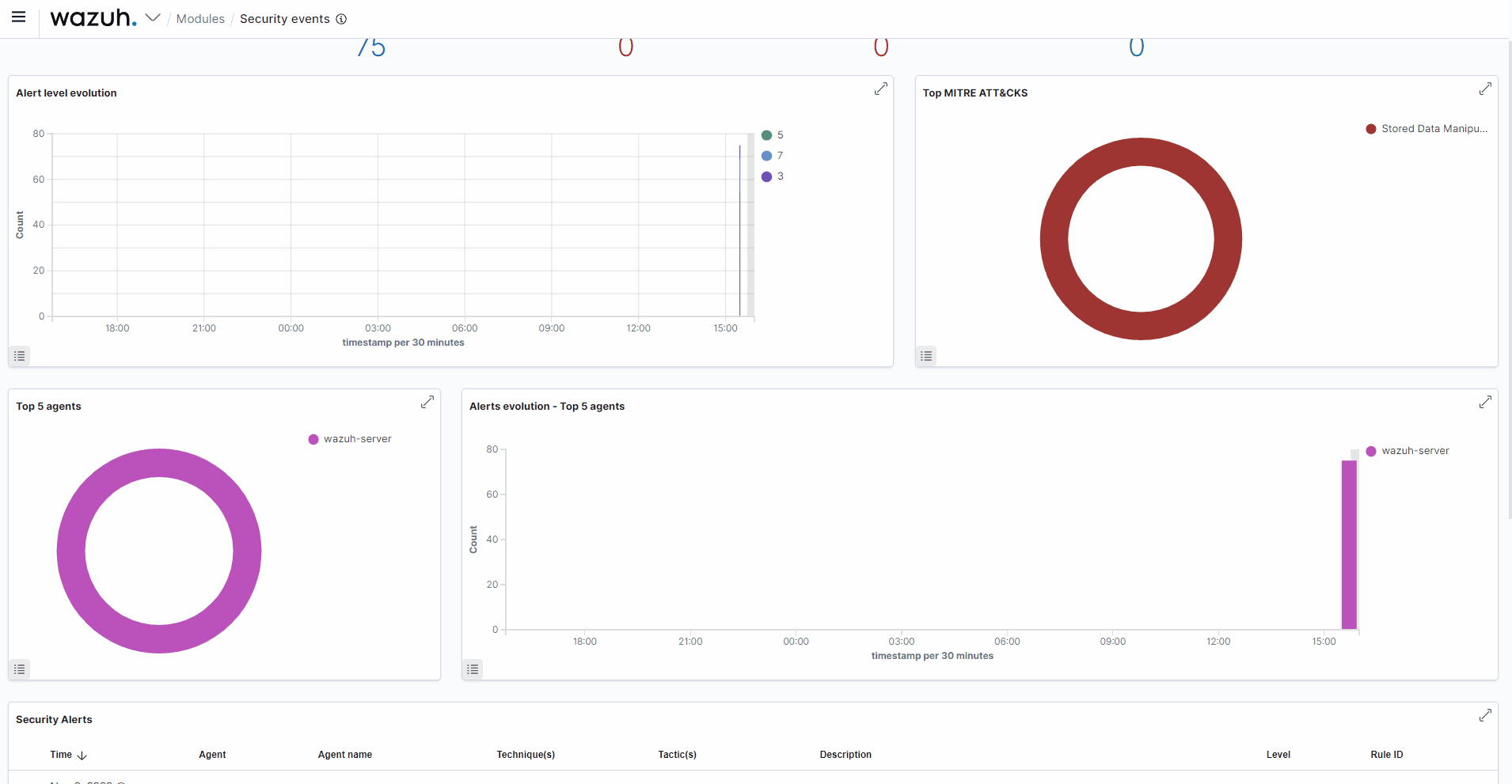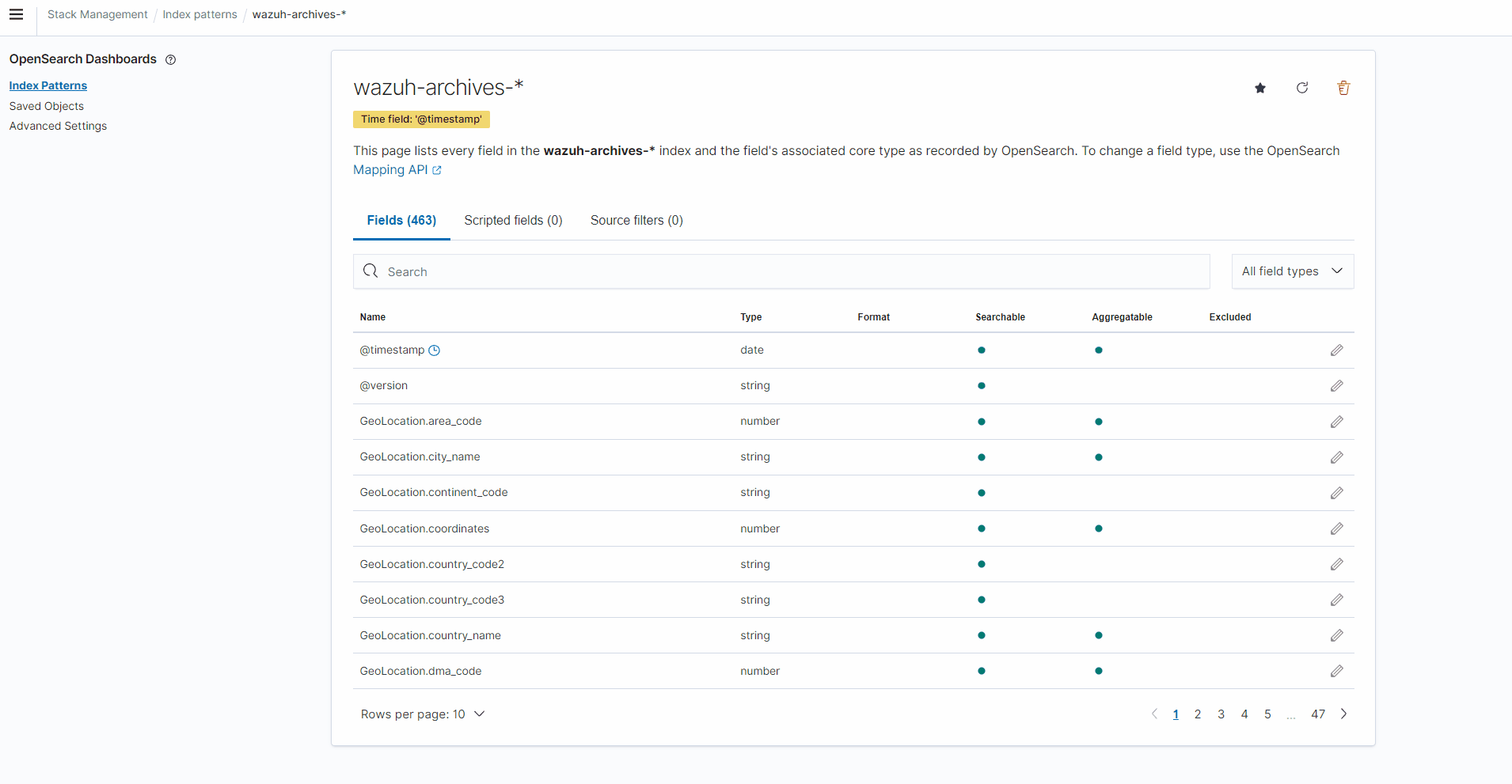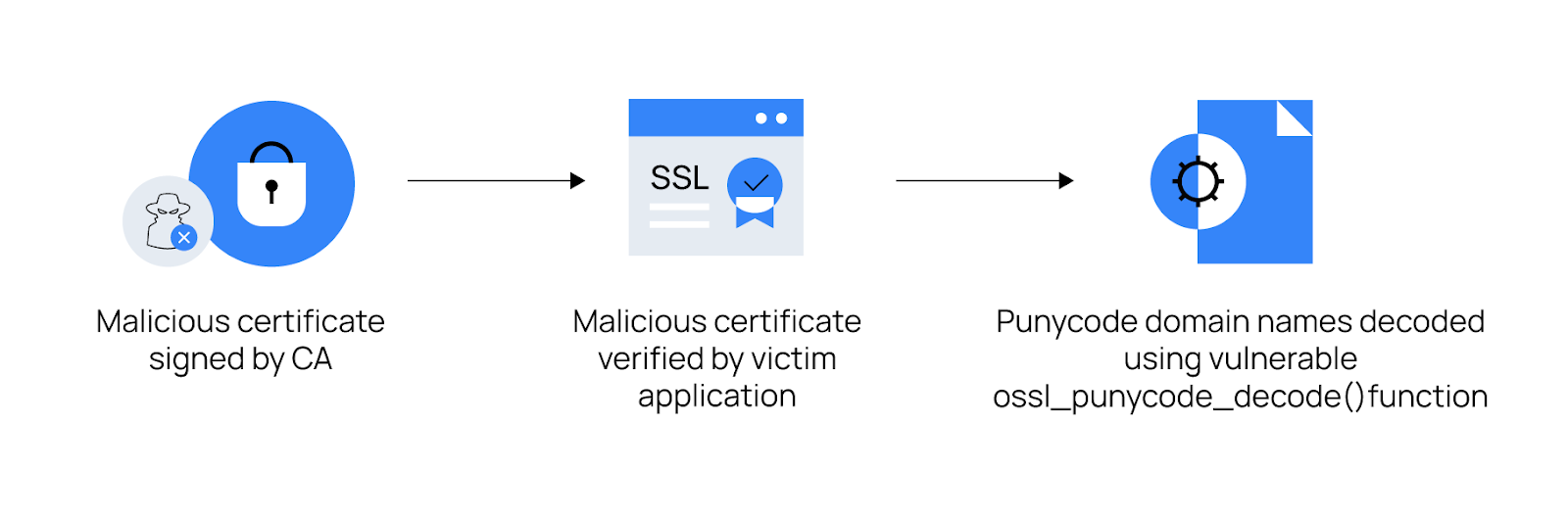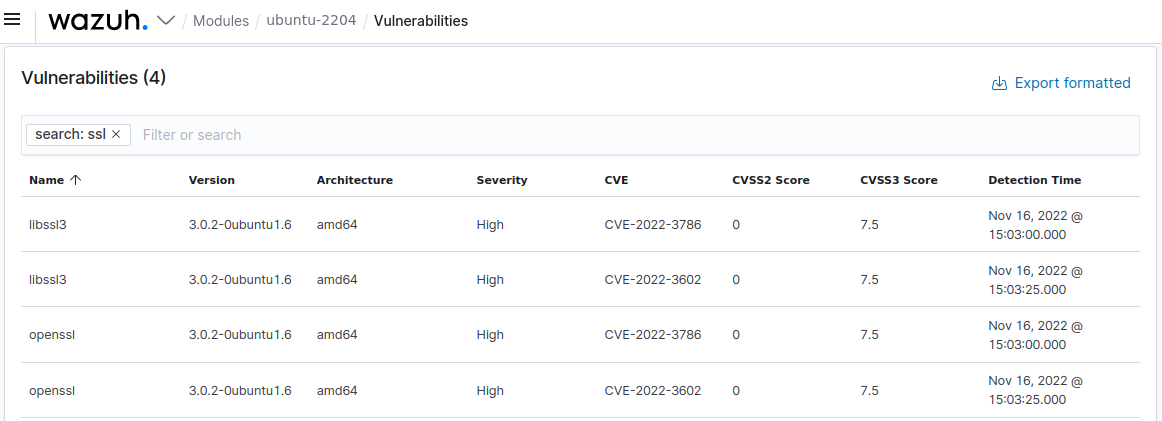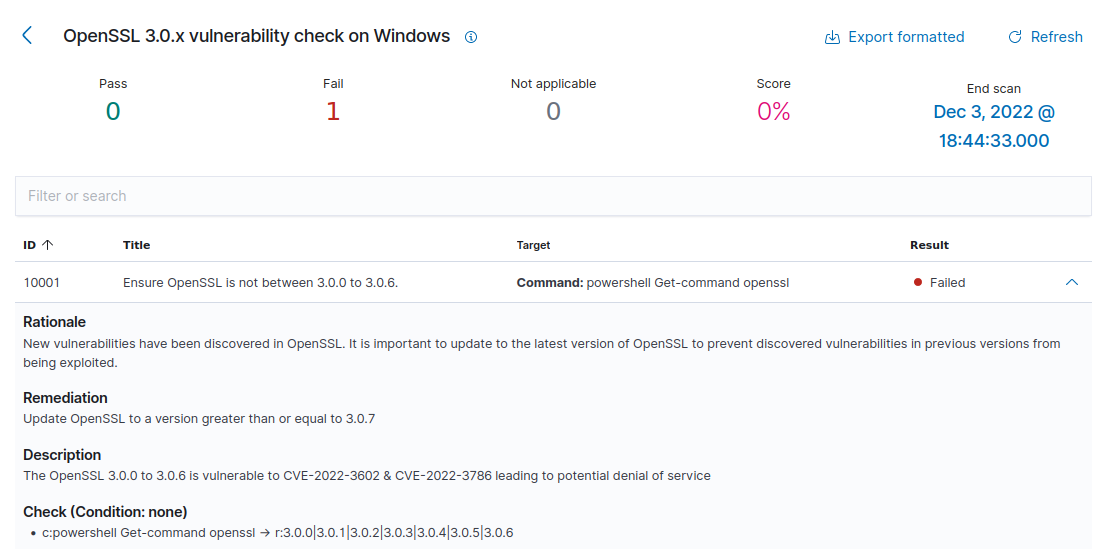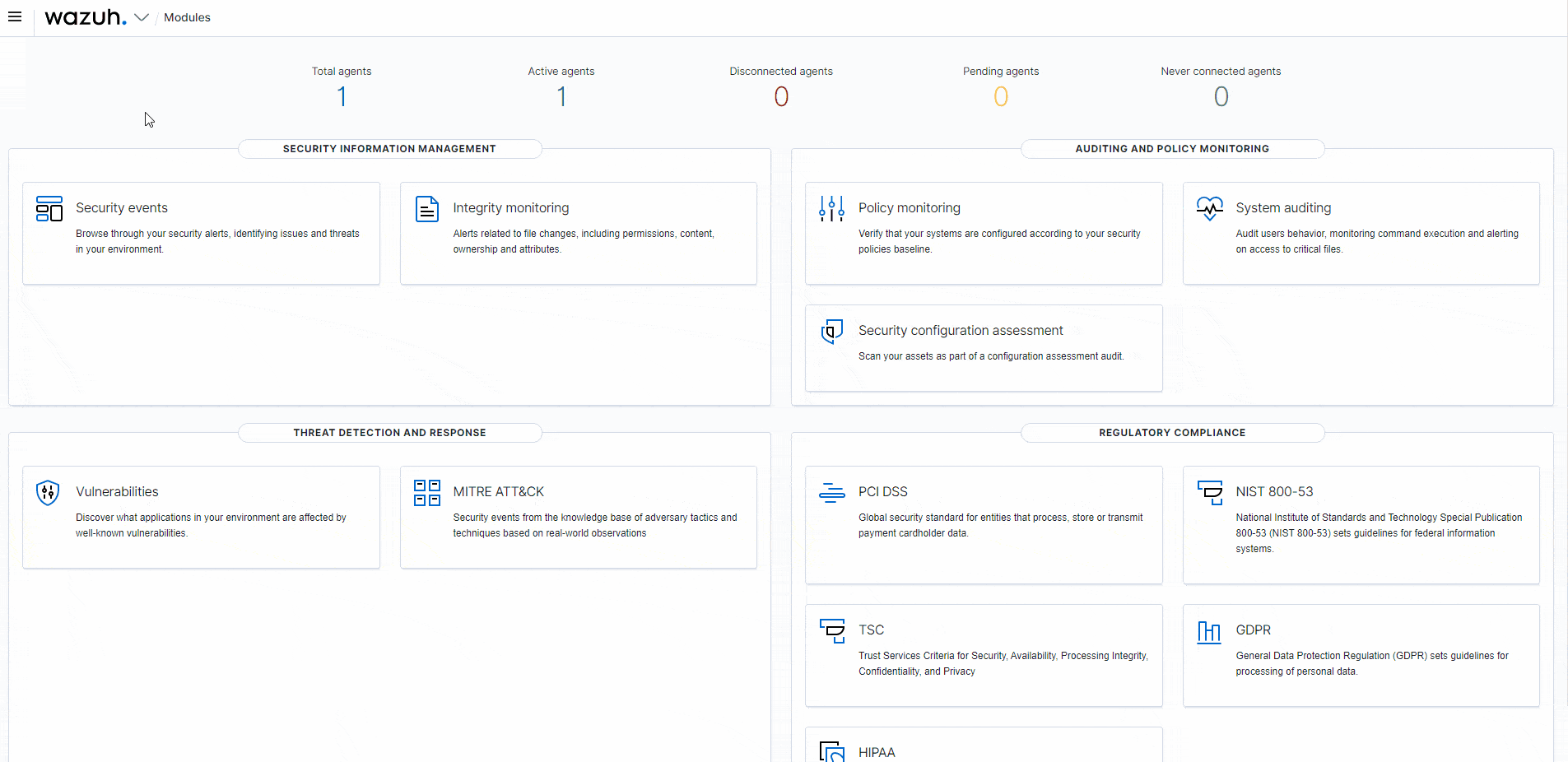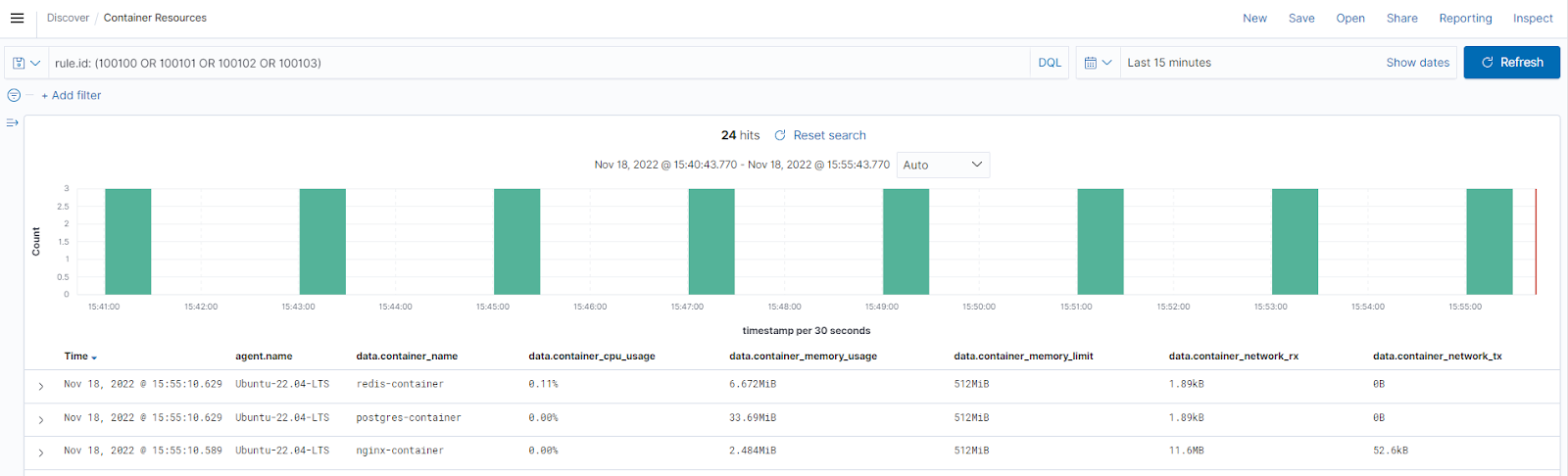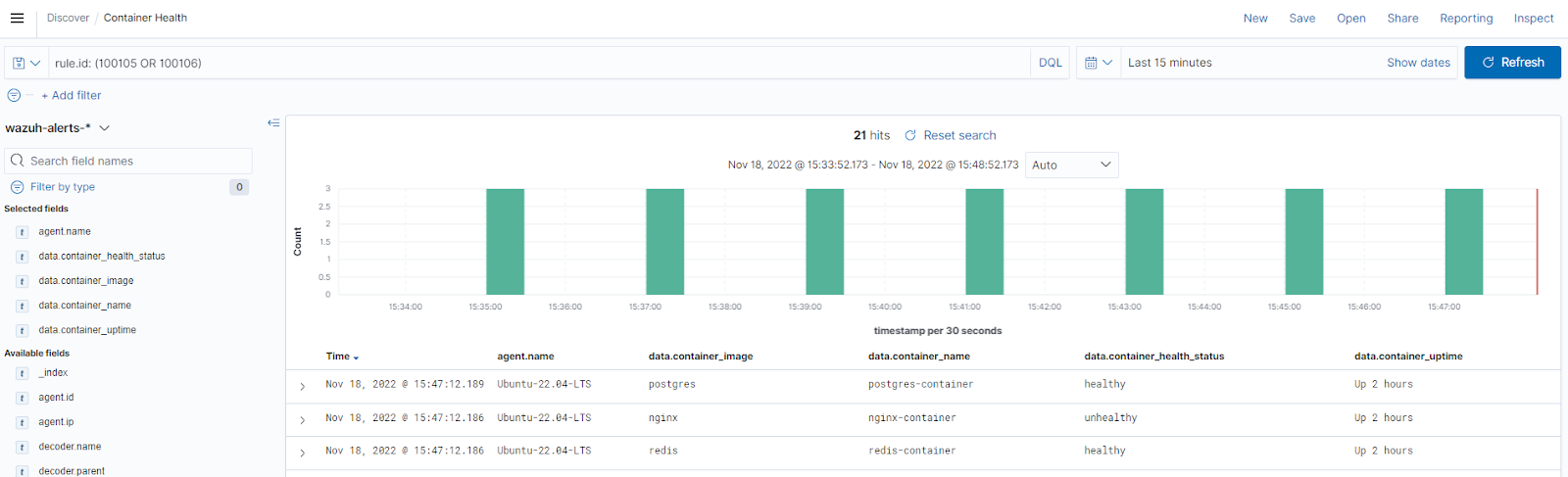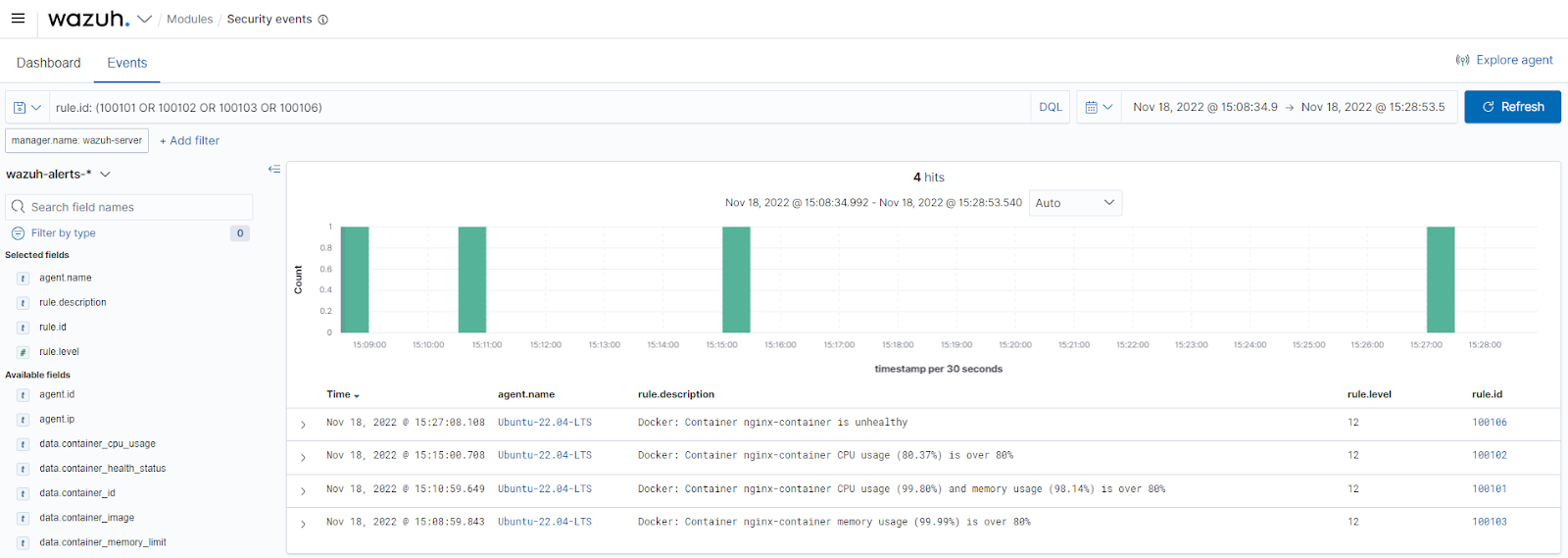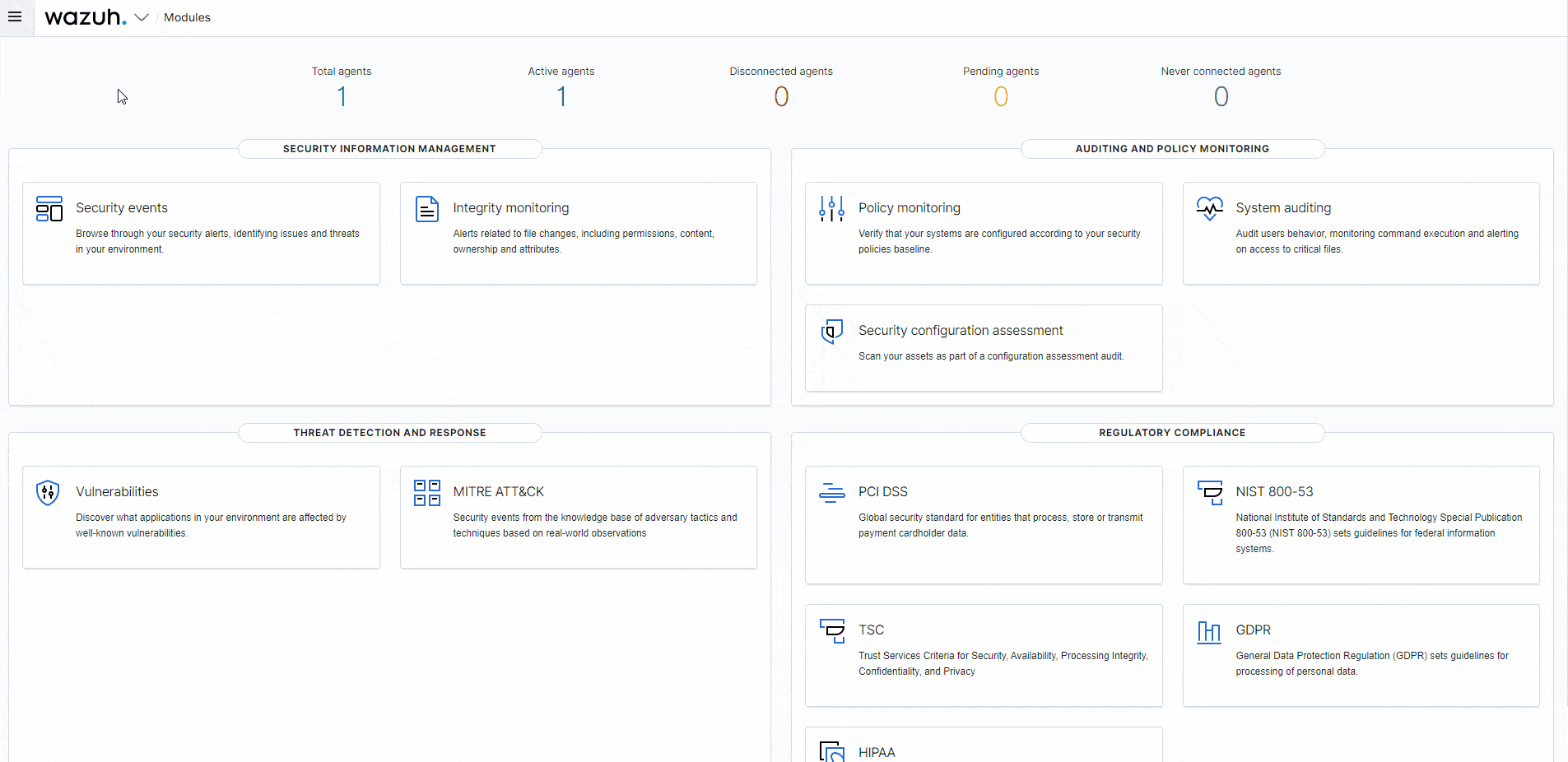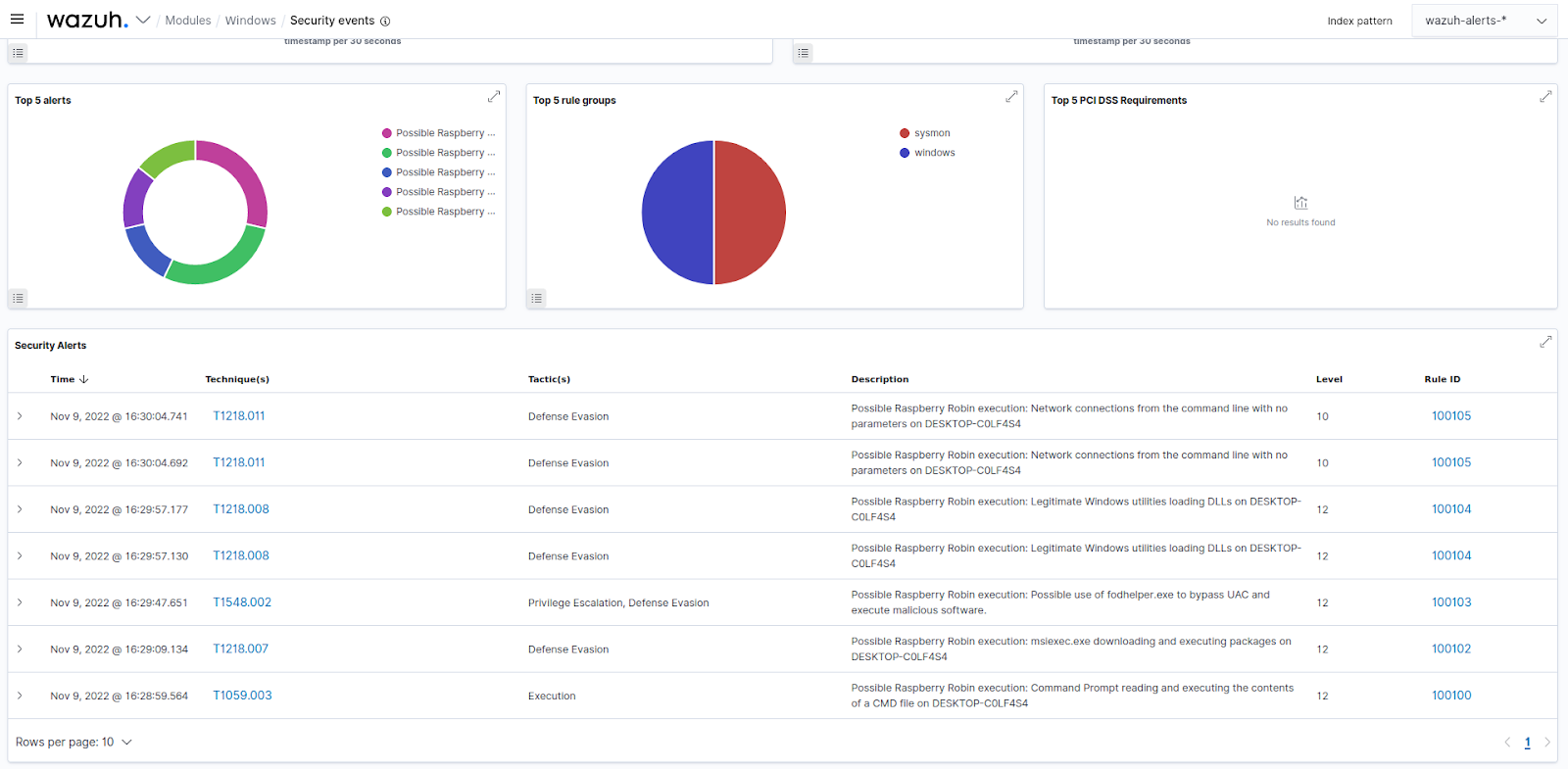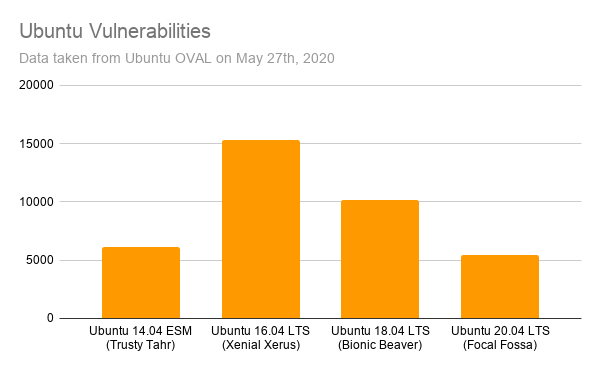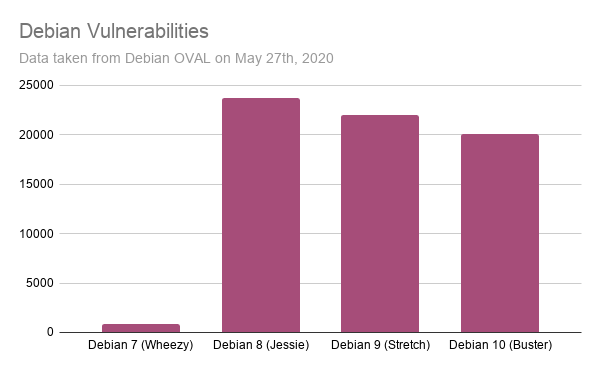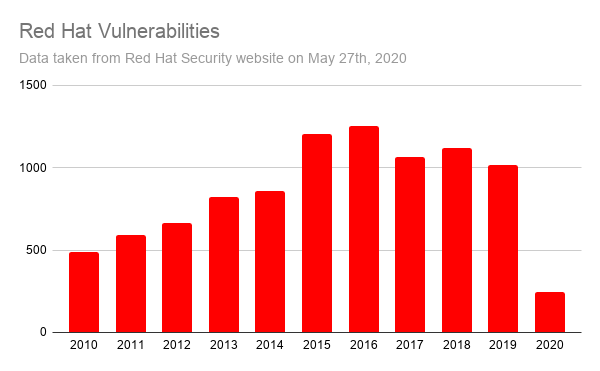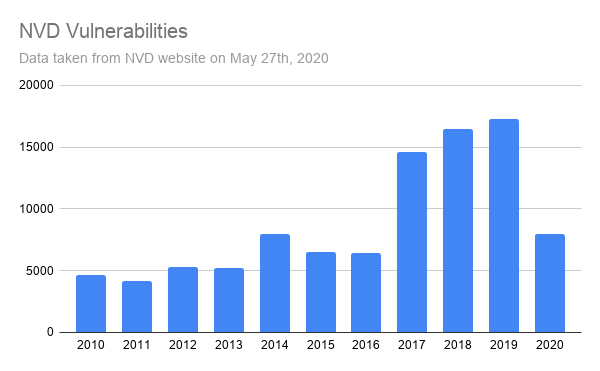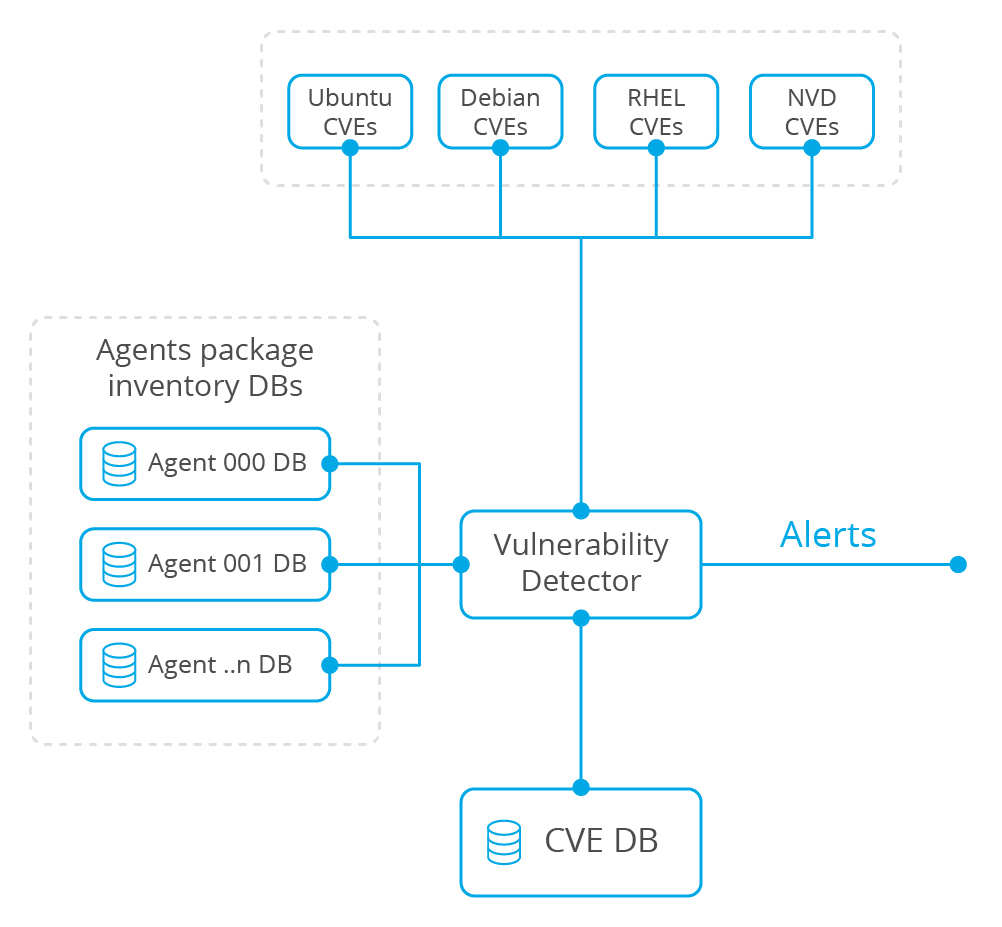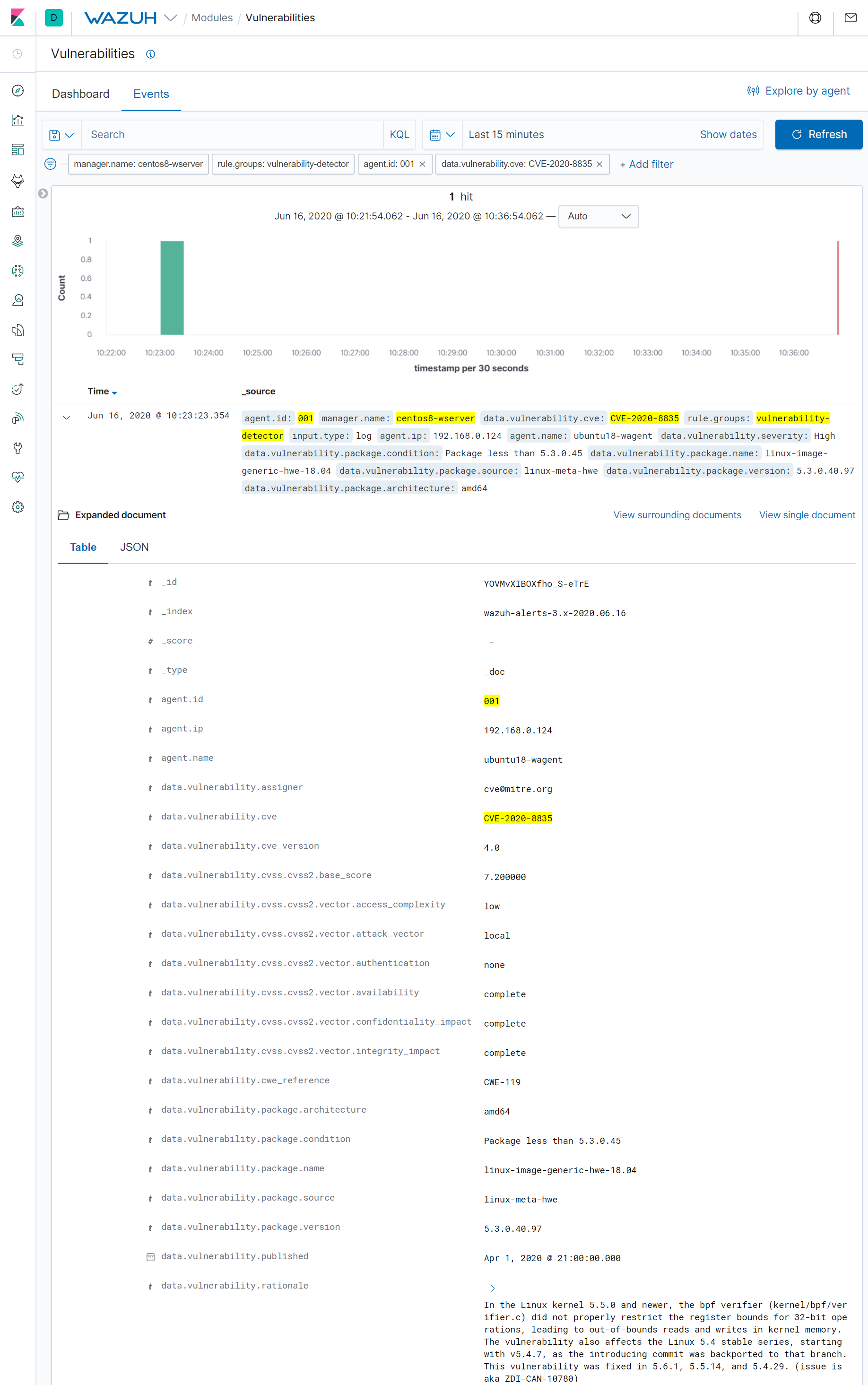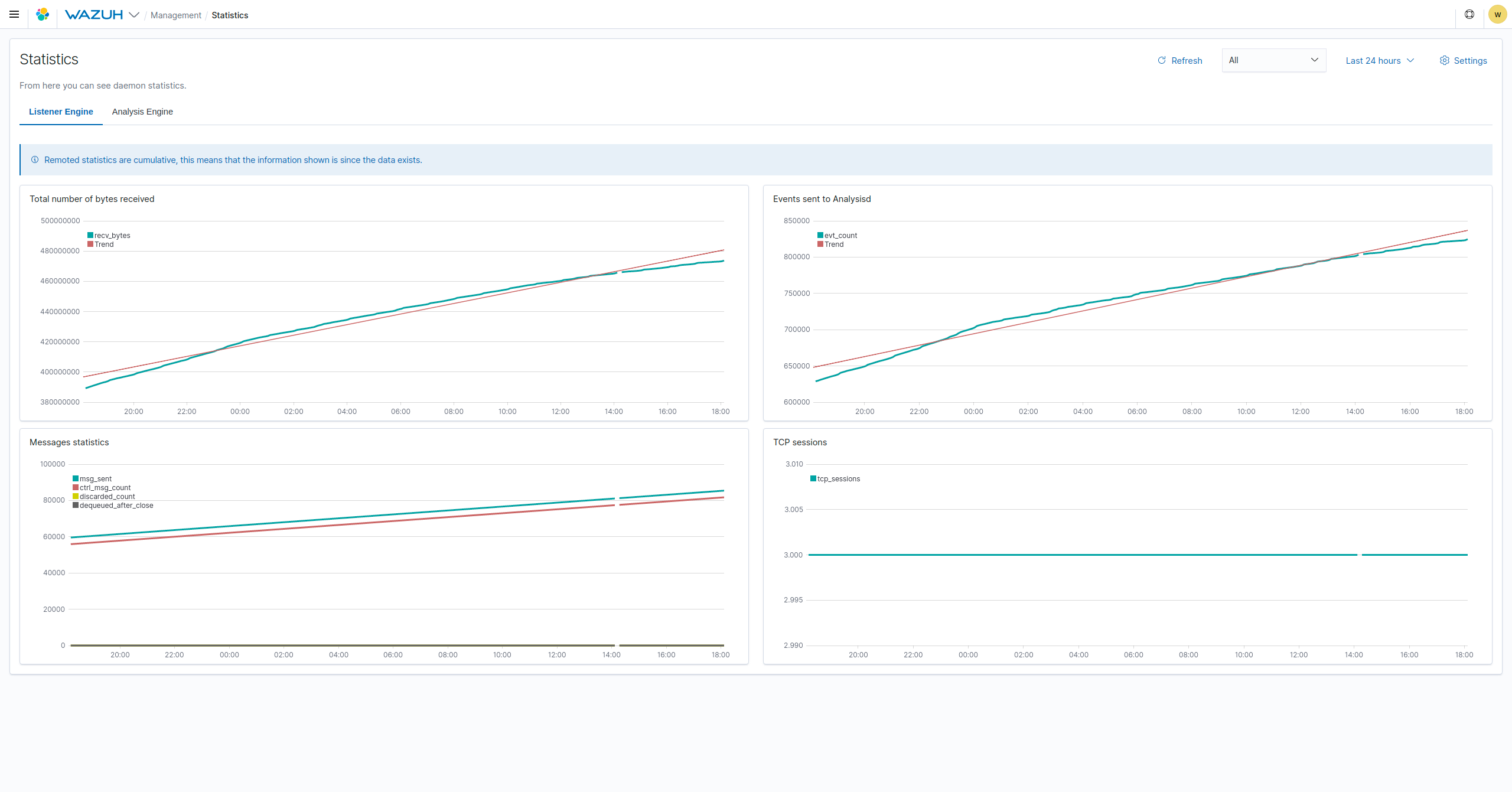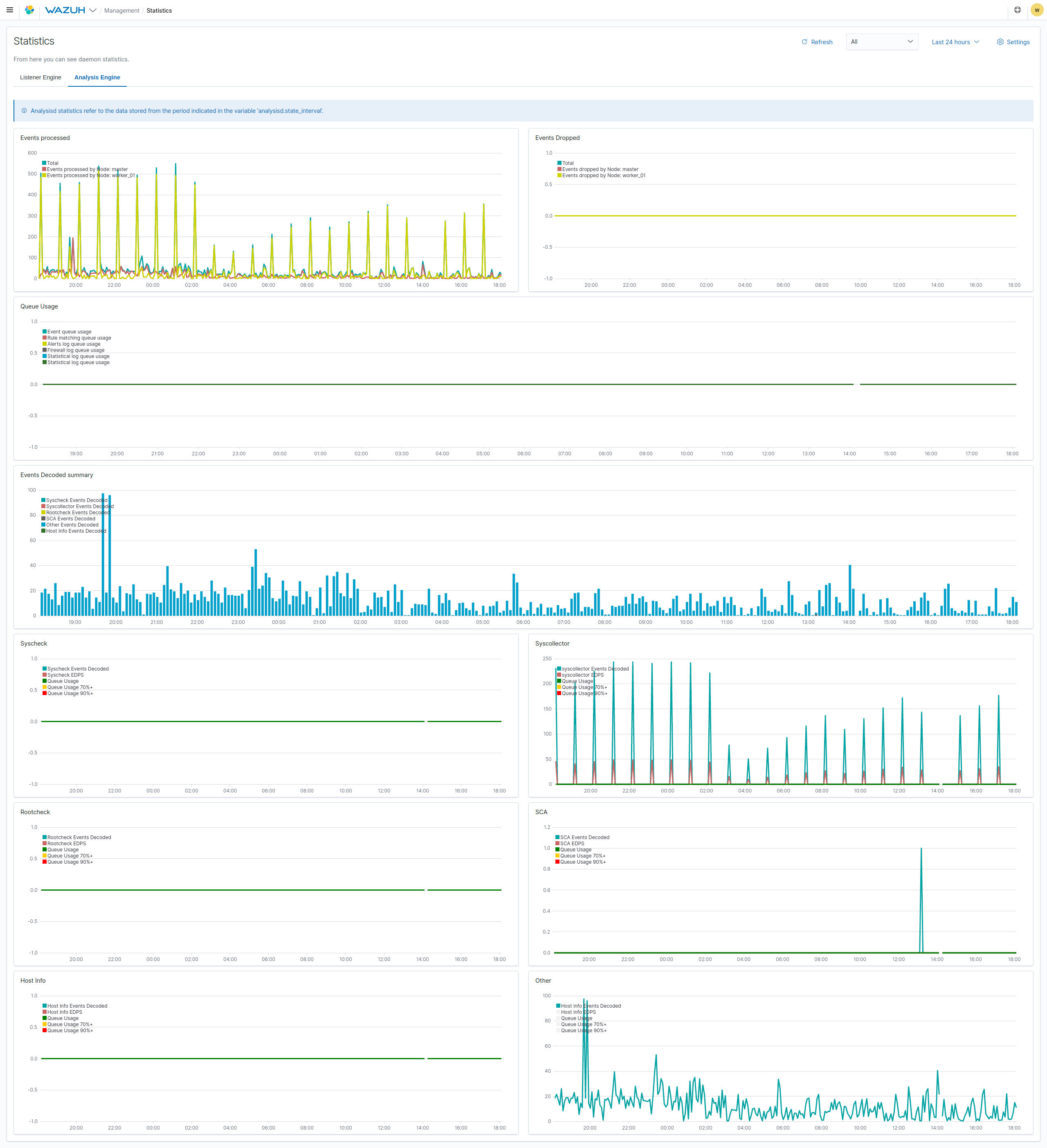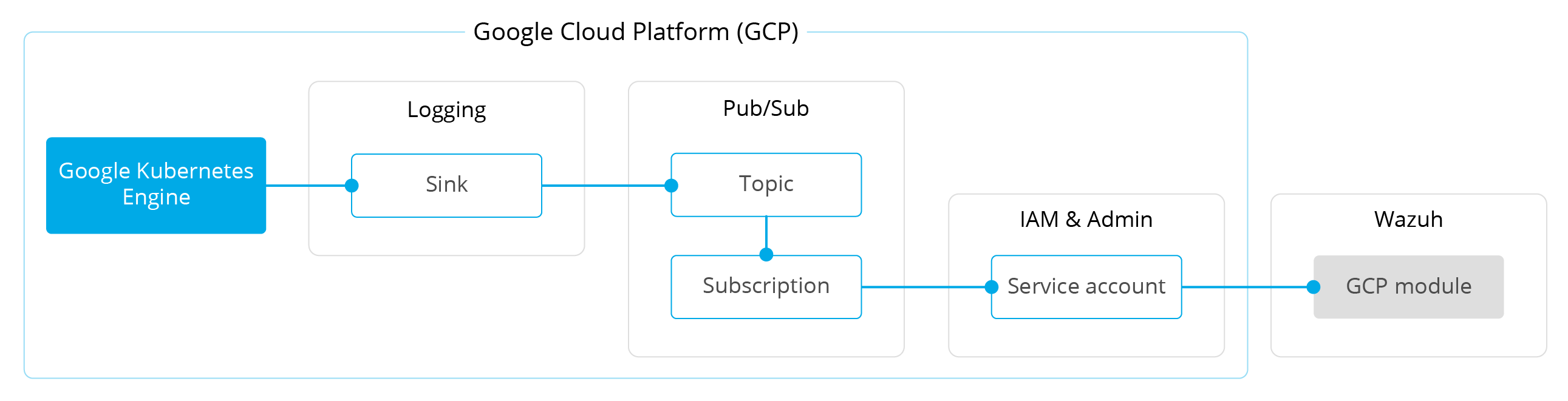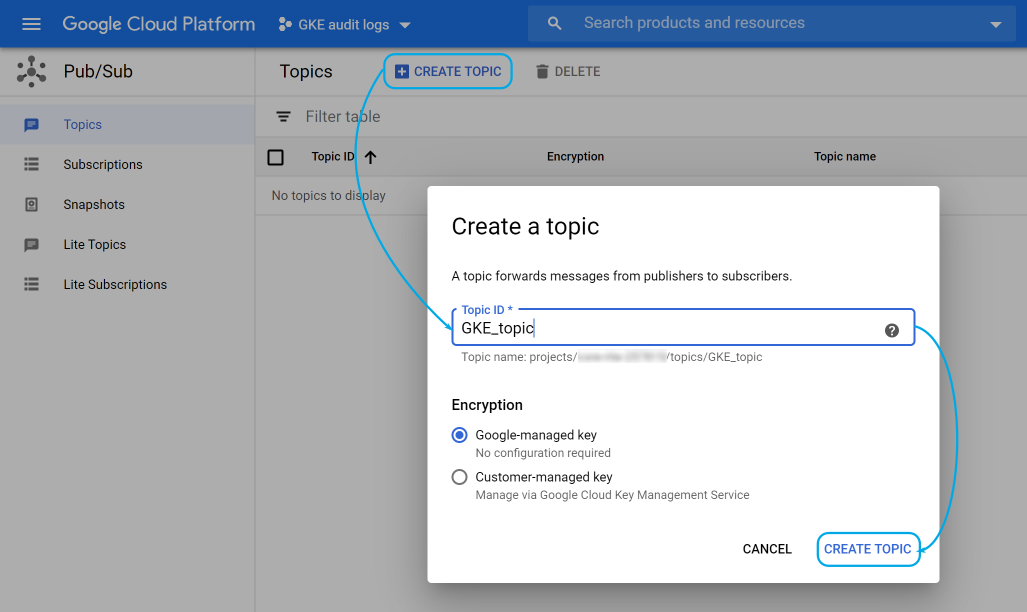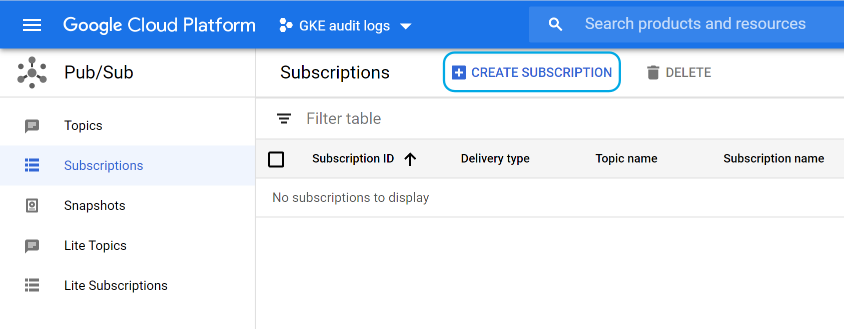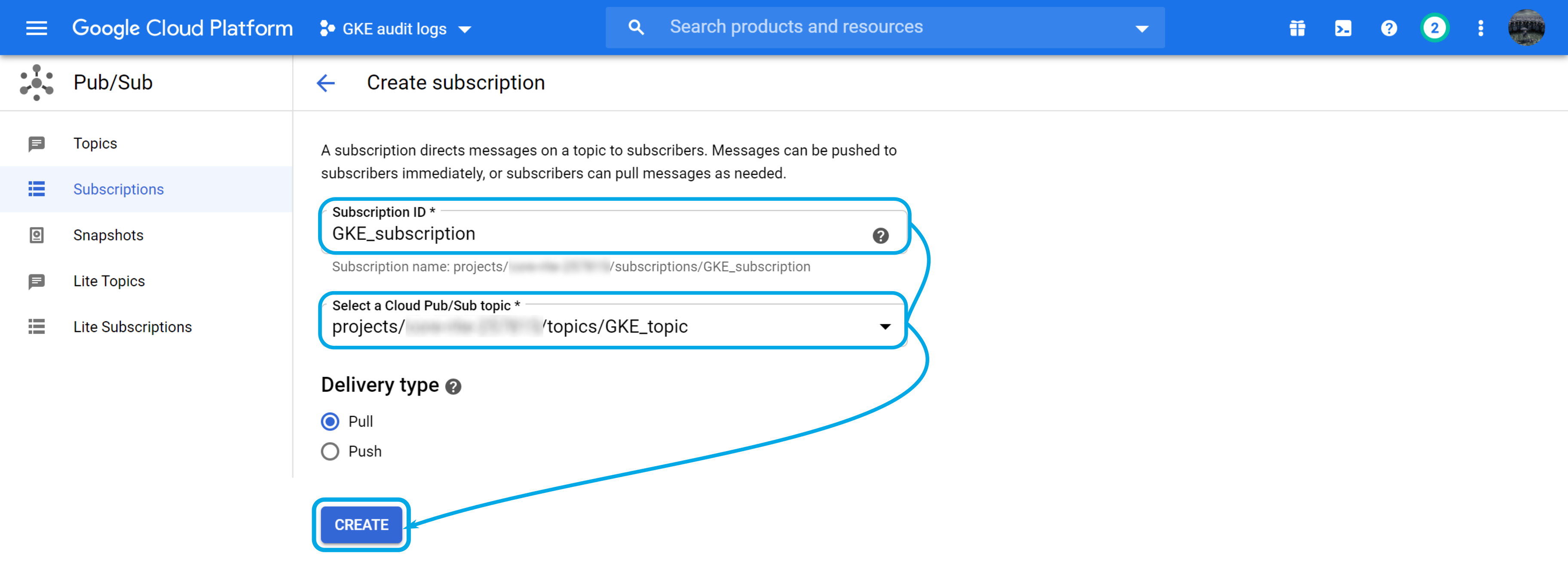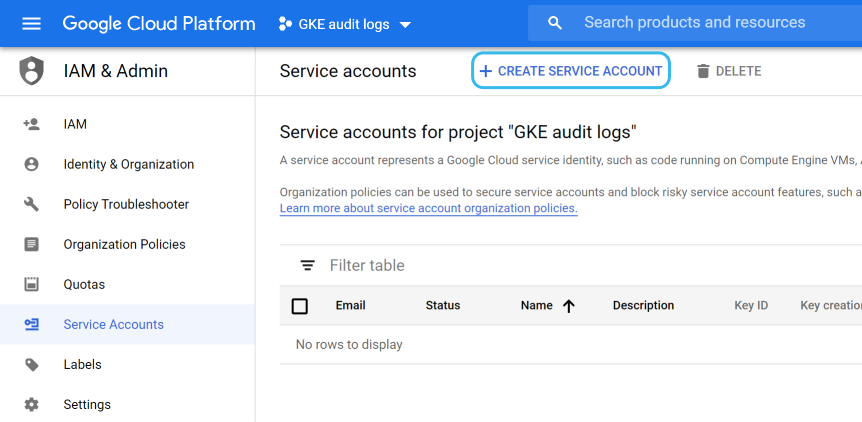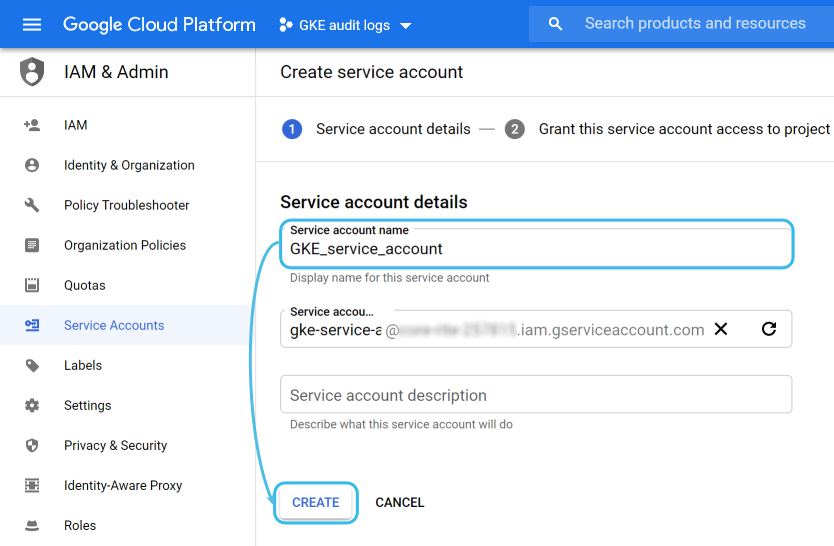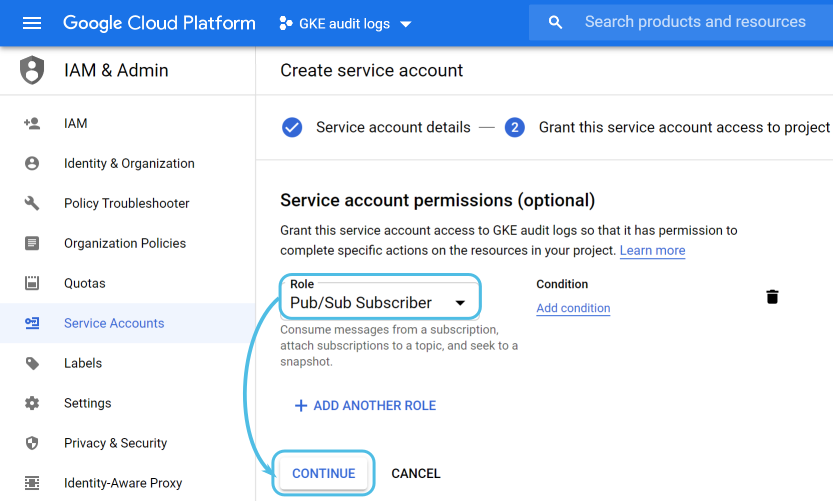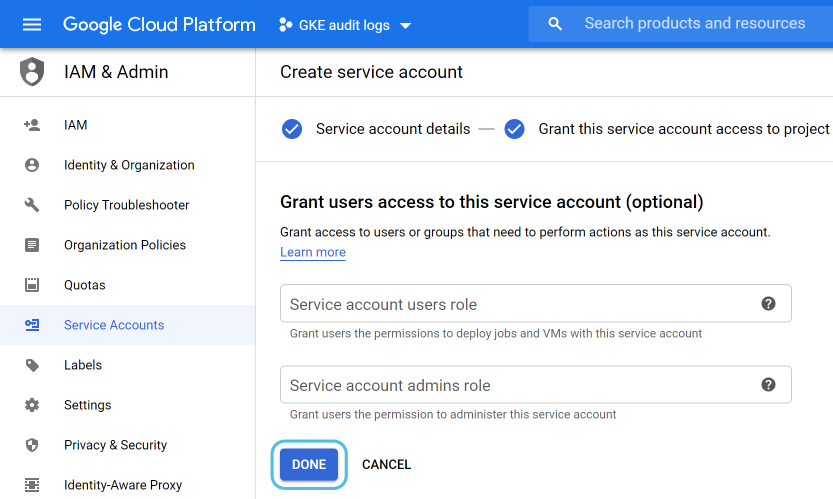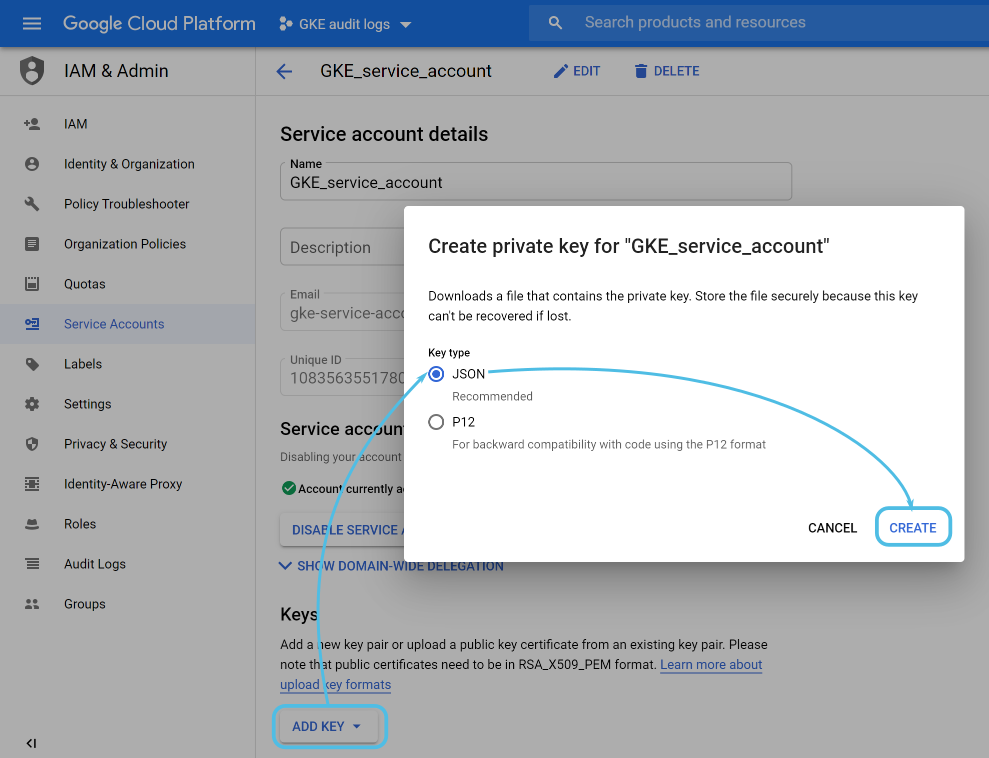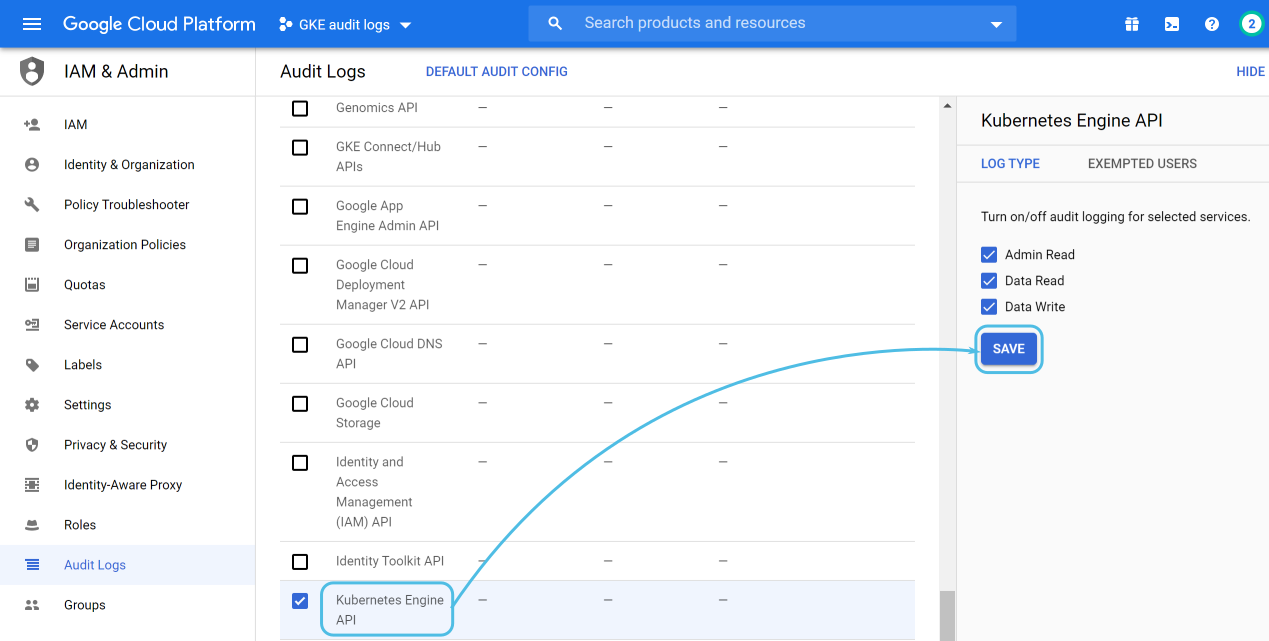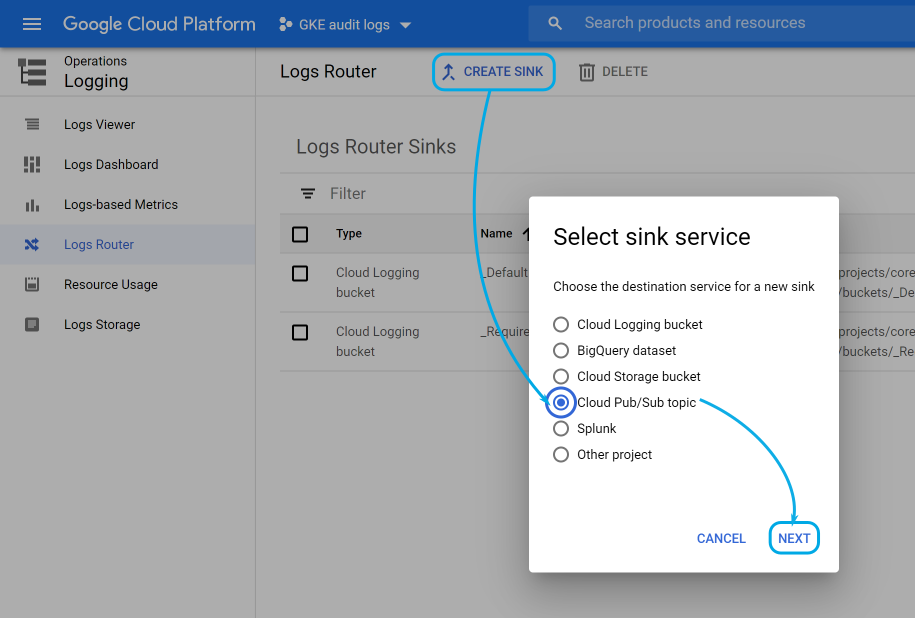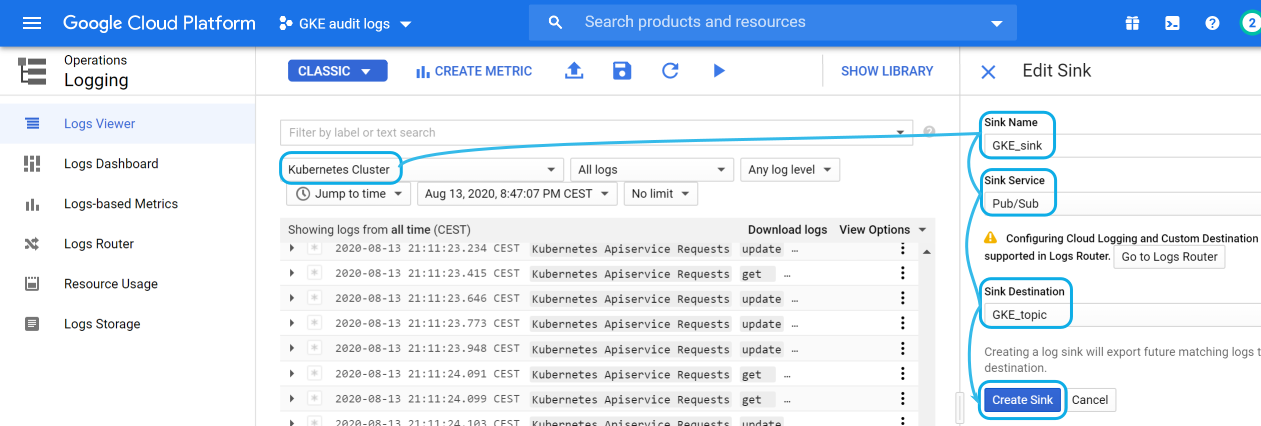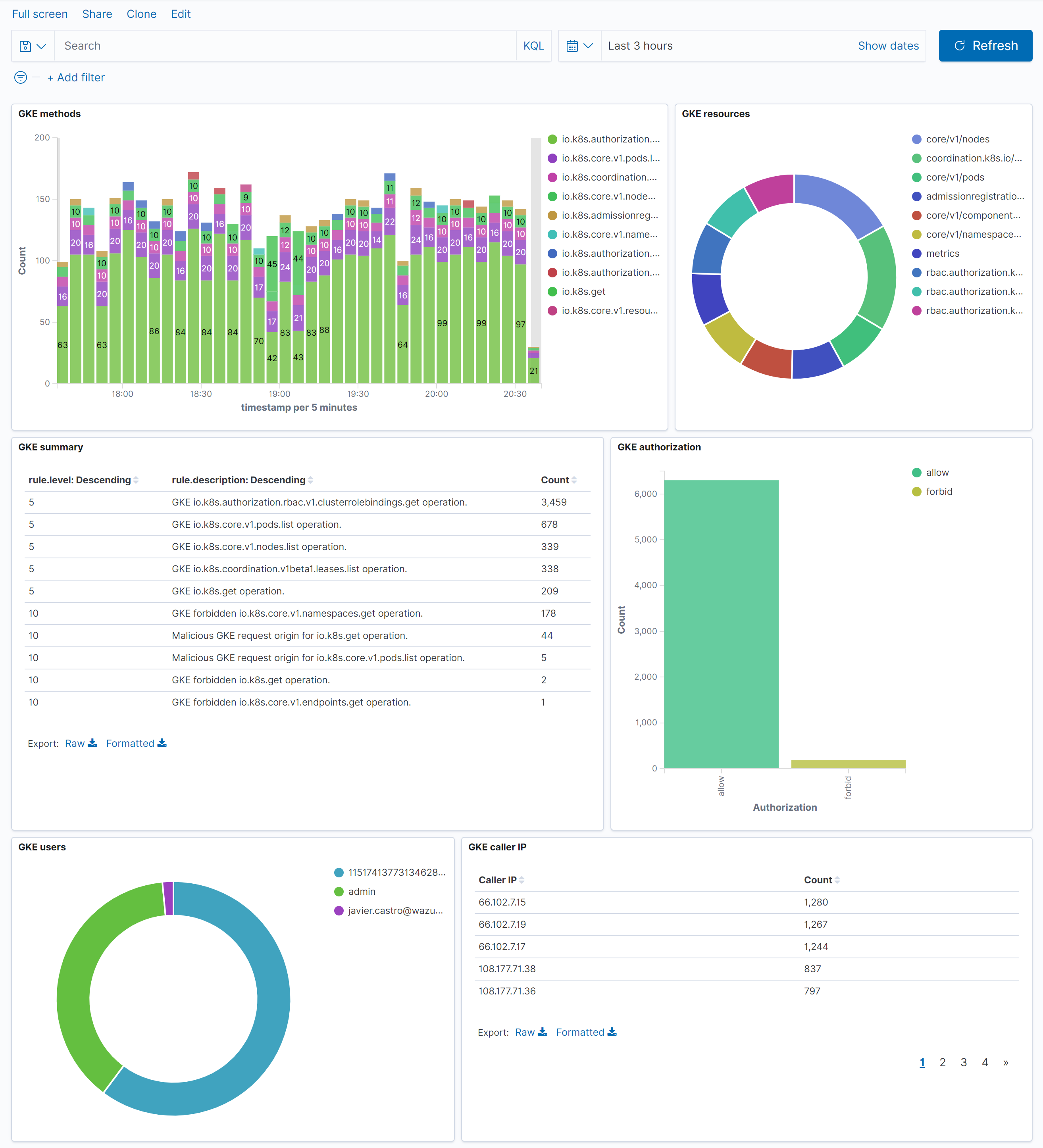Kubernetes (K8s) is an open-source system for automating deployment, scaling, and managing containerized applications. Today, it is the most widely used container orchestration platform. This is why monitoring GKE audit logs on your Kubernetes infrastructure is vital for improving your security posture, detecting possible intrusions, and identifying unauthorized actions.
The first step to gain visibility into your Kubernetes deployment is to monitor its audit logs. They provide a security-relevant chronological set of records, documenting the sequence of activities that have taken place in the system.
Depending on your Kubernetes infrastructure, you can use one of these two different options to monitor your audit logs:
- Self managed infrastructure. In this case you have full access to the Kubernetes cluster and you control the configuration of all of its components. In this scenario, to monitor your audit logs, please follow this previous Auditing Kubernetes blog post.
- Provider managed infrastructure. In this case, the service provider handles the Kubernetes control plane for you. This is usually the case when using cloud services (e.g. Amazon AWS, Microsoft Azure, Google Cloud). Below, I will show you how to monitor Kubernetes audit logs when running Google Cloud GKE service.
Google Cloud configuration
This diagram illustrates the flow of information between the different Google Cloud components and Wazuh:
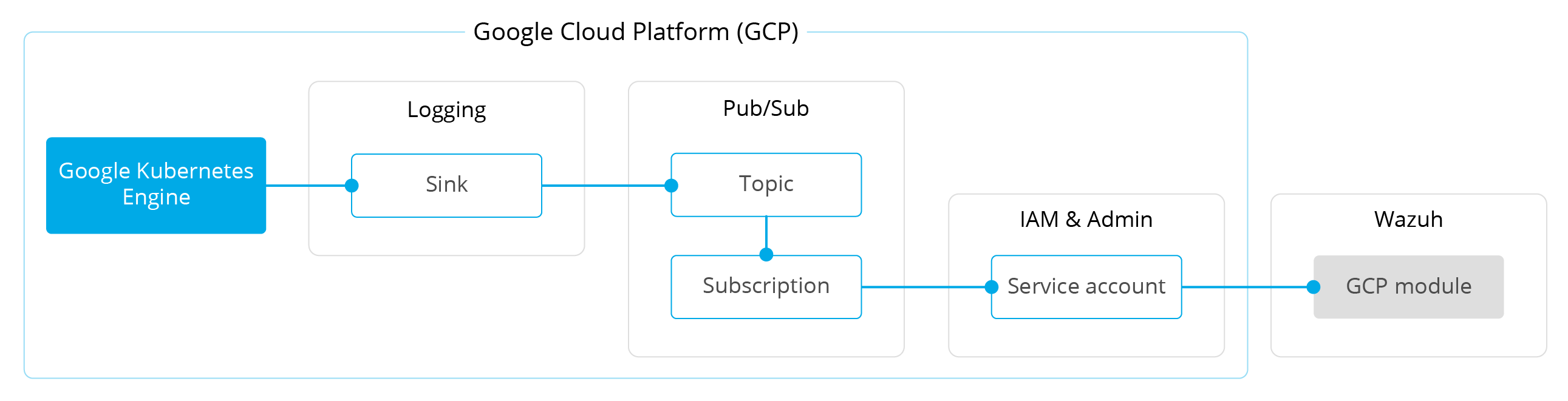
The rest of this section assumes that you have a GKE cluster running in your environment. If you don’t have one, and want to set up a lab environment, you can follow this quickstart.
Google Kubernetes Engine
Google Kubernetes Engine (GKE) provides a mechanism for deploying, managing, and scaling your containerized applications using Google infrastructure. Its main benefits are:
Google Operations suite, formerly Stackdriver, is a central repository that receives logs, metrics, and application traces from Google Cloud resources. One of the tools included in this suite, the Google Audit Logs, maintains audit trails to help answer the questions of “who did what, where, and when?” within your GKE infrastructure.
Audit logs, the same as other logs, are automatically sent to the Cloud Logging API where they pass through the Logs Router. The Logs Router checks each log entry against existing rules to determine which log entries to ingest (store), which log entries to include in exports, and which log entries to discard.
Exporting audit logs involves writing a filter that selects the log entries that you want to export, and choosing one of the following destinations for them:
- Cloud Storage. Allows world-wide storage and retrieval of any amount of data at any time.
- BigQuery. Fully managed analytics data warehouse that enables you to run analytics over vast amounts of data in near real-time.
- Cloud Logging. Allows you to store, search, analyze, monitor, and alert on logging data.
- Pub/Sub. Fully-managed real-time messaging service that allows you to send and receive messages between independent applications.
Wazuh uses Pub/Sub to retrieve information from different services, including GKE audit logs.
Pub/Sub
Pub/Sub is an asynchronous messaging tool that decouples services that produce events from services that process events. You can use it as messaging-oriented middleware or event ingestion and delivery for streaming analytics pipelines.
The main concepts that you need to know are:
- Topic. A named resource to which messages are sent by publishers.
- Subscription. A named resource representing the stream of messages from a single, specific topic, to be delivered to the subscribing application.
- Message. The combination of data and (optional) attributes that a publisher sends to a topic and is eventually delivered to subscribers.
Topic
Before a publisher sends events to Pub/Sub you need to create a topic that will gather the information.
For this, go to the Pub/Sub > Topics section and click on Create topic, then give it a name:
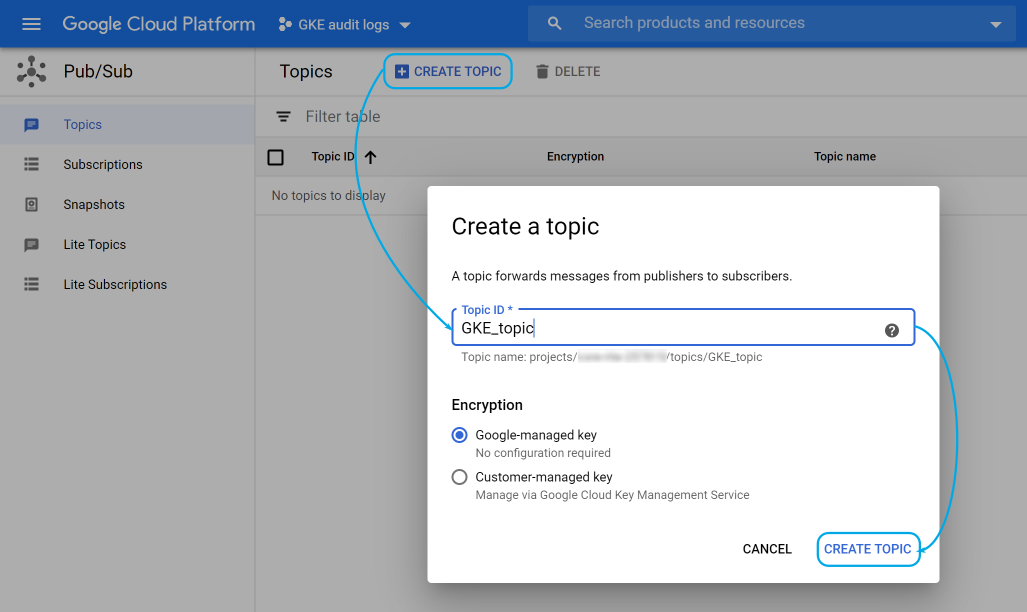
Subscription
The subscription will then be used by the Wazuh module to read GKE audit logs.
Navigate to the Pub/Sub > Subscriptions section and click on Create subscription:
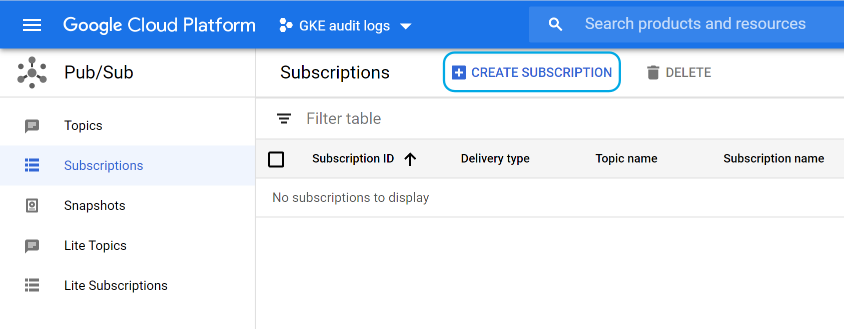
Next, fill in the Subscription ID, select the topic that you previously created, make sure that the delivery type is Pull, and click on Create:
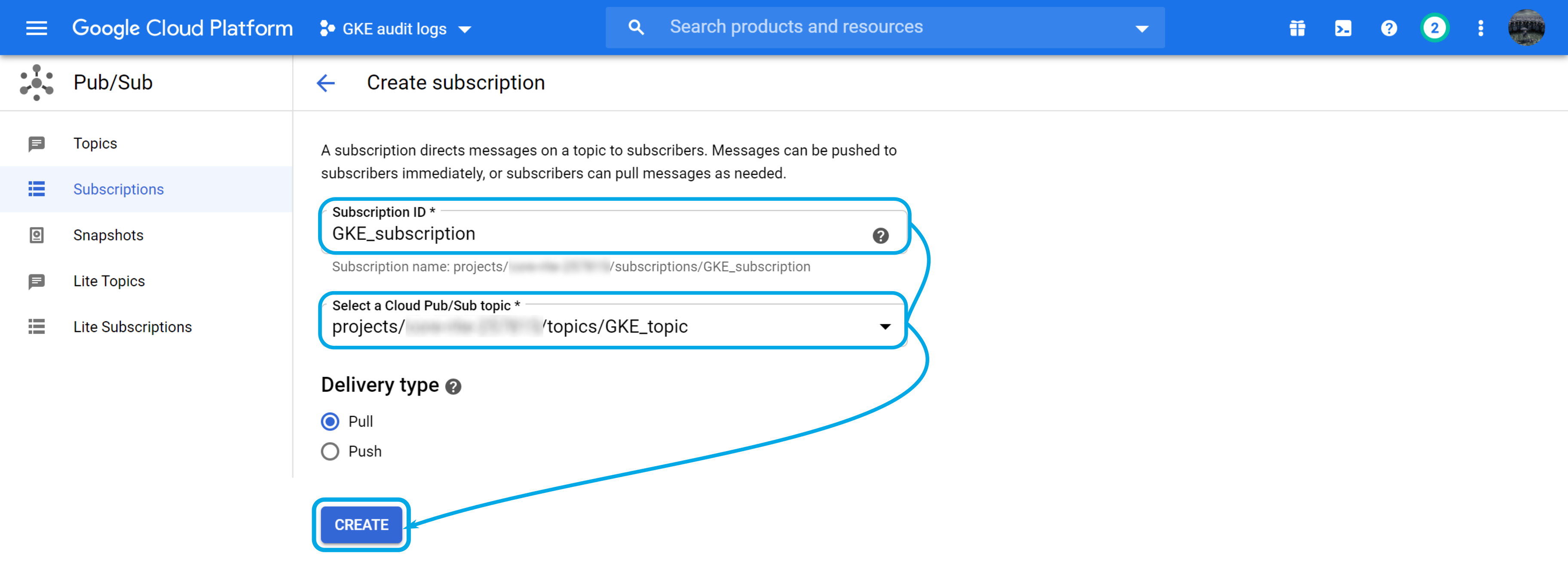
Service account
Google Cloud uses service accounts to delegate permissions to applications instead of persons. In this case, you will create one for the Wazuh module to access the previous subscription.
Go to IAM & Admin > Service accounts and click on Create service account:
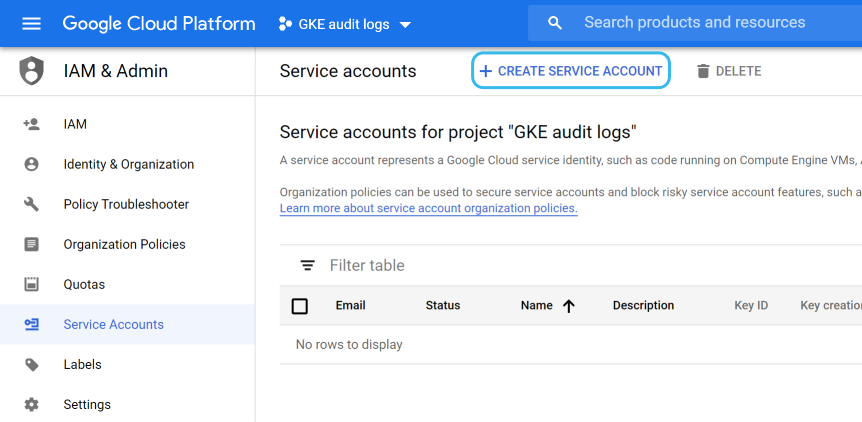
Provide a name for it and optionally add a description:
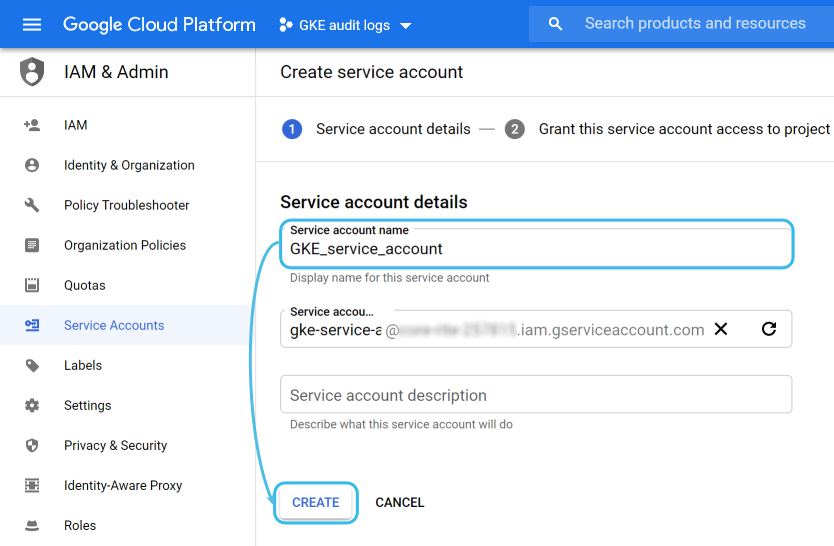
The next screen is used to add specific roles to the service account. For this use case, you want to choose the Pub/Sub Subscriber role:
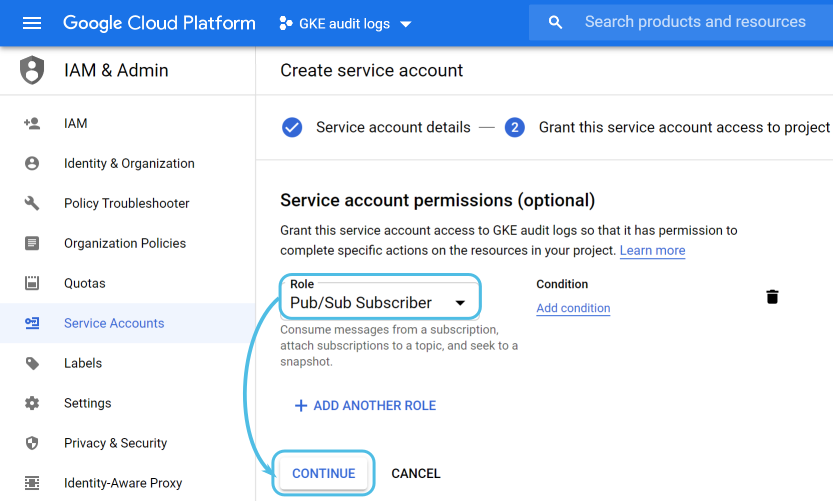
The last menu lets you grant users access to this service account if you consider it necessary:
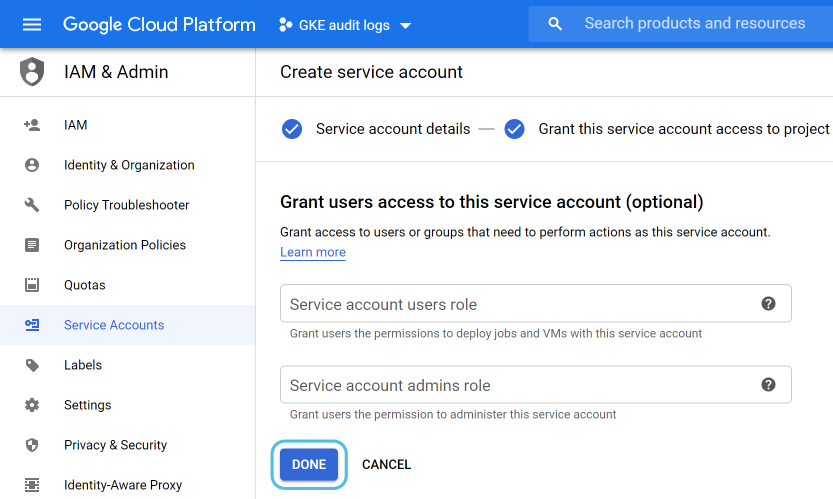
Once the service account is created you need to generate a key for the Wazuh module to use.
You can do this from IAM & Admin > Service accounts. Select the one that you just created, then click on Add key, and make sure that you select a JSON key type:
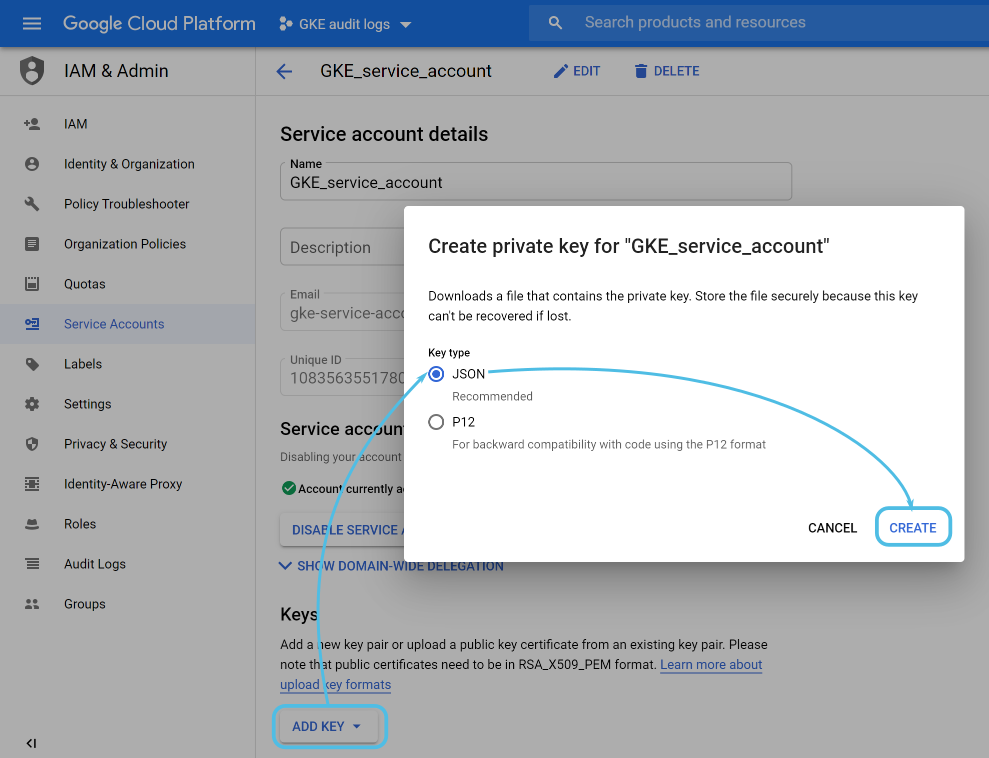
The Google cloud interface will automatically download a JSON file containing the credentials to your computer. You will use it later on when configuring the Wazuh module.
Log routing
Now that the Pub/Sub configuration is ready you need to publish the GKE audit logs to the Pub/Sub topic defined above.
Before you do that, it is worth mentioning that Google Cloud uses three types of audit logs for each of your projects:
- Admin activity. Contains log entries for API calls or other administrative actions that modify the configuration or metadata of resources.
- Data access. Contains API calls that read the configuration or metadata of resources, as well as user-driven API calls that create, modify, or read user-provided resource data.
- System event. Contains log entries for Google Cloud administrative actions that modify the configuration of resources. Not relevant to this use case.
Admin activity logging is enabled by default, but if you want to enable data access logging there are additional steps to consider.
Go to IAM & Admin > Audit Logs and select Kubernetes Engine API, then turn on the log types that you wish to get information from and click on Save:
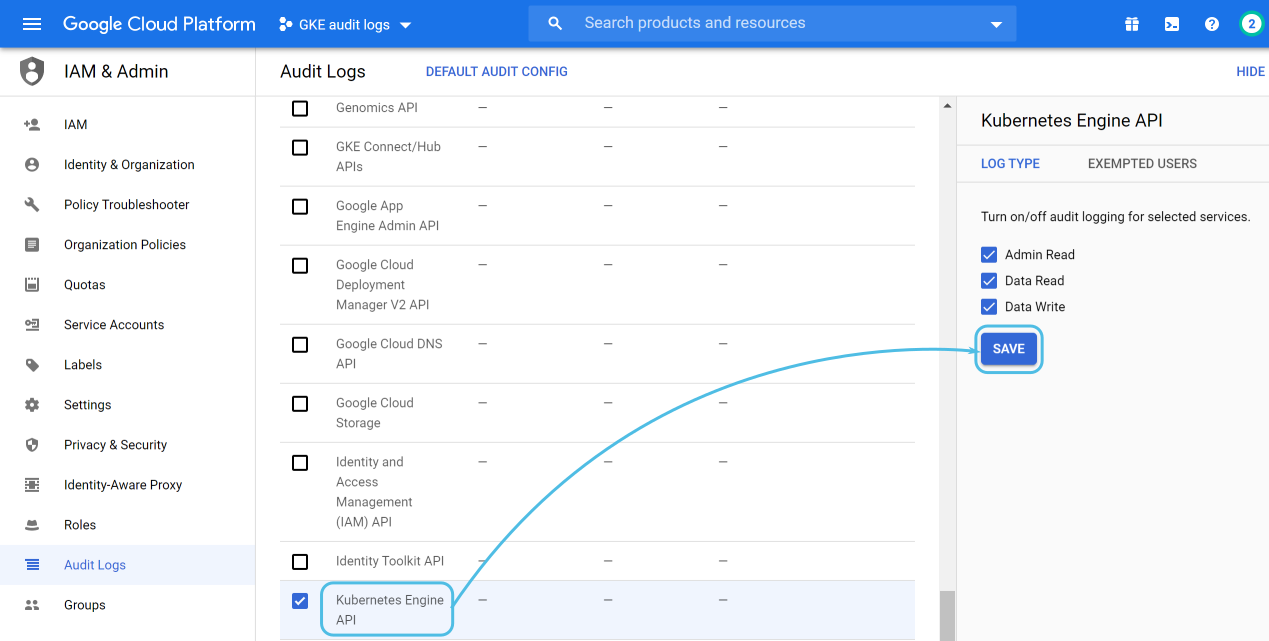
Now, for the log routing configuration, navigate to Logging > Logs Router and click on Create sink, choosing Cloud Pub/Sub topic as its destination:
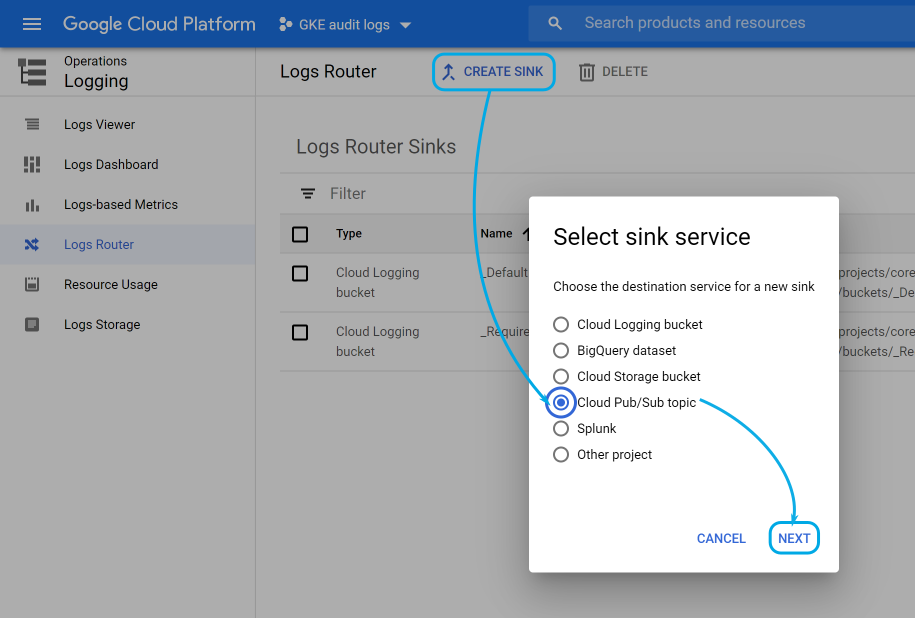
In the next menu, choose the logs filtered by the sink from a dropdown that lets you select different resources within your Google cloud project. Look for the Kubernetes Cluster resource type.
Finally, provide a name for the sink and, for the Sink Destination, select the topic that you previously created:
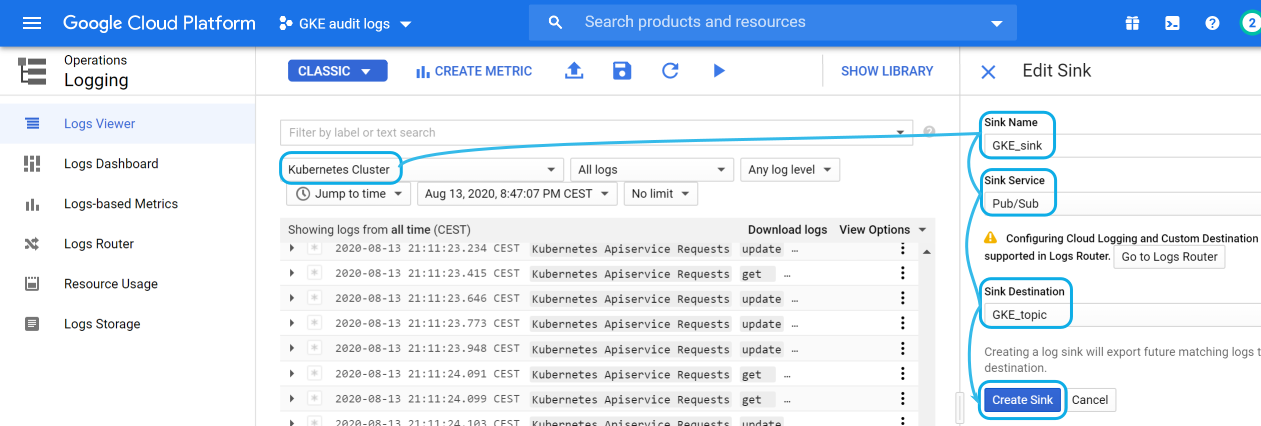
Wazuh configuration
The Wazuh module for Google Cloud monitoring can be configured in both the Wazuh manager and agent, depending on where you want to fetch the information from.
The Wazuh manager already includes all the necessary dependencies to run it. On the other hand, if you wish to run it on a Wazuh agent you will need:
- Python 3.6 or superior compatibility.
- Pip. Standard package-management system for Python.
- google-cloud-pubsub. Official python library to manage Google Cloud Pub/Sub resources.
Note: More information can be found at our GDP module dependencies documentation.
Keep in mind that, when using a Wazuh agent, there are two ways to add the configuration:
- Locally. Use the agent configuration file located at
/var/ossec/etc/ossec.conf.
- Remotely. Use a configuration group defined on the Wazuh manager side. Learn more at our centralized configuration documentation.
On the other hand, if you decide to fetch GKE audit logs directly from the Wazuh manager, you can just add the GCP module configuration settings to its /var/ossec/etc/ossec.conf file.
The configuration settings for the Google Cloud module look like this:
<gcp-pubsub>
<pull_on_start>yes</pull_on_start>
<interval>1m</interval>
<project_id>your_google_cloud_project_id</project_id>
<subscription_name>GKE_subscription</subscription_name>
<max_messages>1000</max_messages>
<credentials_file>path_to_your_credentials.json</credentials_file>
</gcp-pubsub>
This is a breakdown of the settings:
pull_on_start. Start pulling data when the Wazuh manager or agent starts.interval. Interval between pulling.project_id. It references your Google Cloud project ID.subscription_name. The name of the subscription to read from.max_messages. Number of maximum messages pulled in each iteration.credentials_file. Specifies the path to the Google Cloud credentials file. This is the file generated when you added the key to the service account.
You can read about these settings in the GCP module reference section of our documentation.
After adding these changes don’t forget to restart your Wazuh manager or agent.
Use cases
This section assumes that you have some basic knowledge about Wazuh rules. For more information please refer to:
Also, because GKE audit logs use the JSON format, you don’t need to take care of decoding the event fields. This is because Wazuh provides a JSON decoder out of the box.
Monitoring API calls
The most basic use case is monitoring the API calls performed in your GKE cluster. Add the following rule to your Wazuh environment:
<group name="gke,k8s,">
<rule id="400001" level="5">
<if_sid>65000</if_sid>
<field name="gcp.resource.type">k8s_cluster</field>
<description>GKE $(gcp.protoPayload.methodName) operation.</description>
<options>no_full_log</options>
</rule>
</group>
Note: Restart your Wazuh manager after adding it.
This is the matching criteria for this rule:
- The parent rule for all Google Cloud rules, ID number
65000, has been matched. You can take a look at this rule in our GitHub repository.
- The value in the
gcp.resource.type field is k8s_cluster.
We will use this rule as the parent rule for every other GKE audit log.
As mentioned, Wazuh will automatically decode all of the fields in the original GKE audit log. The most important ones are:
methodName. Kubernetes API endpoint that was executed.resourceName. Name of the resource related to the request.principalEmail. User used in the request.callerIP. The request origin IP .receivedTimestamp. Time when the GKE cluster received the request.
Sample alerts:
{
"timestamp": "2020-08-13T22:28:00.212+0000",
"rule": {
"level": 5,
"description": "GKE io.k8s.core.v1.pods.list operation.",
"id": "400001",
"firedtimes": 123173,
"mail": false,
"groups": ["gke", "k8s"]
},
"agent": {
"id": "000",
"name": "wazuh-manager-master"
},
"manager": {
"name": "wazuh-manager-master"
},
"id": "1597357680.1153205561",
"cluster": {
"name": "wazuh",
"node": "master"
},
"decoder": {
"name": "json"
},
"data": {
"integration": "gcp",
"gcp": {
"insertId": "sanitized",
"labels": {
"authorization": {
"k8s": {
"io/decision": "allow"
}
}
},
"logName": "projects/sanitized/logs/cloudaudit.googleapis.com%2Fdata_access",
"operation": {
"first": "true",
"id": "sanitized",
"last": "true",
"producer": "k8s.io"
},
"protoPayload": {
"@type": "type.googleapis.com/google.cloud.audit.AuditLog",
"authenticationInfo": {
"principalEmail": "[email protected]"
},
"authorizationInfo": [{
"granted": true,
"permission": "io.k8s.core.v1.pods.list",
"resource": "core/v1/namespaces/default/pods"
}],
"methodName": "io.k8s.core.v1.pods.list",
"requestMetadata": {
"callerIp": "sanitized",
"callerSuppliedUserAgent": "GoogleCloudConsole"
},
"resourceName": "core/v1/namespaces/default/pods",
"serviceName": "k8s.io"
},
"receiveTimestamp": "2020-08-13T22:27:54.003292831Z",
"resource": {
"labels": {
"cluster_name": "wazuh",
"location": "us-central1-c",
"project_id": "sanitized"
},
"type": "k8s_cluster"
},
"timestamp": "2020-08-13T22:27:50.611239Z"
}
},
"location": "Wazuh-GCloud"
}
{
"timestamp": "2020-08-13T22:35:46.446+0000",
"rule": {
"level": 5,
"description": "GKE io.k8s.apps.v1.deployments.create operation.",
"id": "400001",
"firedtimes": 156937,
"mail": false,
"groups": ["gke", "k8s"]
},
"agent": {
"id": "000",
"name": "wazuh-manager-master"
},
"manager": {
"name": "wazuh-manager-master"
},
"id": "1597358146.1262997707",
"cluster": {
"name": "wazuh",
"node": "master"
},
"decoder": {
"name": "json"
},
"data": {
"integration": "gcp",
"gcp": {
"insertId": "sanitized",
"labels": {
"authorization": {
"k8s": {
"io/decision": "allow"
}
}
},
"logName": "projects/sanitized/logs/cloudaudit.googleapis.com%2Factivity",
"operation": {
"first": "true",
"id": "sanitized",
"last": "true",
"producer": "k8s.io"
},
"protoPayload": {
"@type": "type.googleapis.com/google.cloud.audit.AuditLog",
"authenticationInfo": {
"principalEmail": "[email protected]"
},
"authorizationInfo": [{
"granted": true,
"permission": "io.k8s.apps.v1.deployments.create",
"resource": "apps/v1/namespaces/default/deployments/nginx-1"
}],
"methodName": "io.k8s.apps.v1.deployments.create",
"request": {
"@type": "apps.k8s.io/v1.Deployment",
"apiVersion": "apps/v1",
"kind": "Deployment",
"metadata": {
"annotations": {
"deployment": {
"kubernetes": {
"io/revision": "1"
}
},
"kubectl": {
"kubernetes": {
"io/last-applied-configuration": "{"apiVersion":"apps/v1","kind":"Deployment","metadata":{"annotations":{"deployment.kubernetes.io/revision":"1"},"creationTimestamp":"2020-08-05T19:29:29Z","generation":1,"labels":{"app":"nginx-1"},"name":"nginx-1","namespace":"default","resourceVersion":"3312201","selfLink":"/apis/apps/v1/namespaces/default/deployments/nginx-1","uid":"sanitized"},"spec":{"progressDeadlineSeconds":600,"replicas":3,"revisionHistoryLimit":10,"selector":{"matchLabels":{"app":"nginx-1"}},"strategy":{"rollingUpdate":{"maxSurge":"25%","maxUnavailable":"25%"},"type":"RollingUpdate"},"template":{"metadata":{"creationTimestamp":null,"labels":{"app":"nginx-1"}},"spec":{"containers":[{"image":"nginx:latest","imagePullPolicy":"Always","name":"nginx-1","resources":{},"terminationMessagePath":"/dev/termination-log","terminationMessagePolicy":"File"}],"dnsPolicy":"ClusterFirst","restartPolicy":"Always","schedulerName":"default-scheduler","securityContext":{},"terminationGracePeriodSeconds":30}}},"status":{"availableReplicas":3,"conditions":[{"lastTransitionTime":"2020-08-05T19:29:32Z","lastUpdateTime":"2020-08-05T19:29:32Z","message":"Deployment has minimum availability.","reason":"MinimumReplicasAvailable","status":"True","type":"Available"},{"lastTransitionTime":"2020-08-05T19:29:29Z","lastUpdateTime":"2020-08-05T19:29:32Z","message":"ReplicaSet \"nginx-1-9c9488bdb\" has successfully progressed.","reason":"NewReplicaSetAvailable","status":"True","type":"Progressing"}],"observedGeneration":1,"readyReplicas":3,"replicas":3,"updatedReplicas":3}}n"
}
}
},
"creationTimestamp": "2020-08-05T19:29:29Z",
"generation": "1",
"labels": {
"app": "nginx-1"
},
"name": "nginx-1",
"namespace": "default",
"selfLink": "/apis/apps/v1/namespaces/default/deployments/nginx-1",
"uid": "sanitized"
},
"spec": {
"progressDeadlineSeconds": "600",
"replicas": "3",
"revisionHistoryLimit": "10",
"selector": {
"matchLabels": {
"app": "nginx-1"
}
},
"strategy": {
"rollingUpdate": {
"maxSurge": "25%",
"maxUnavailable": "25%"
},
"type": "RollingUpdate"
},
"template": {
"metadata": {
"creationTimestamp": "null",
"labels": {
"app": "nginx-1"
}
},
"spec": {
"containers": [{
"image": "nginx:latest",
"imagePullPolicy": "Always",
"name": "nginx-1",
"resources": {},
"terminationMessagePath": "/dev/termination-log",
"terminationMessagePolicy": "File"
}],
"dnsPolicy": "ClusterFirst",
"restartPolicy": "Always",
"schedulerName": "default-scheduler",
"terminationGracePeriodSeconds": "30"
}
}
},
"status": {
"availableReplicas": "3",
"conditions": [{
"lastTransitionTime": "2020-08-05T19:29:32Z",
"lastUpdateTime": "2020-08-05T19:29:32Z",
"message": "Deployment has minimum availability.",
"reason": "MinimumReplicasAvailable",
"status": "True",
"type": "Available"
}, {
"lastTransitionTime": "2020-08-05T19:29:29Z",
"lastUpdateTime": "2020-08-05T19:29:32Z",
"message": "ReplicaSet "nginx-1-9c9488bdb" has successfully progressed.",
"reason": "NewReplicaSetAvailable",
"status": "True",
"type": "Progressing"
}],
"observedGeneration": "1",
"readyReplicas": "3",
"replicas": "3",
"updatedReplicas": "3"
}
},
"requestMetadata": {
"callerIp": "sanitized",
"callerSuppliedUserAgent": "kubectl/v1.18.6 (linux/amd64) kubernetes/dff82dc"
},
"resourceName": "apps/v1/namespaces/default/deployments/nginx-1",
"response": {
"@type": "apps.k8s.io/v1.Deployment",
"apiVersion": "apps/v1",
"kind": "Deployment",
"metadata": {
"annotations": {
"deployment": {
"kubernetes": {
"io/revision": "1"
}
},
"kubectl": {
"kubernetes": {
"io/last-applied-configuration": "{"apiVersion":"apps/v1","kind":"Deployment","metadata":{"annotations":{"deployment.kubernetes.io/revision":"1"},"creationTimestamp":"2020-08-05T19:29:29Z","generation":1,"labels":{"app":"nginx-1"},"name":"nginx-1","namespace":"default","resourceVersion":"3312201","selfLink":"/apis/apps/v1/namespaces/default/deployments/nginx-1","uid":"sanitized"},"spec":{"progressDeadlineSeconds":600,"replicas":3,"revisionHistoryLimit":10,"selector":{"matchLabels":{"app":"nginx-1"}},"strategy":{"rollingUpdate":{"maxSurge":"25%","maxUnavailable":"25%"},"type":"RollingUpdate"},"template":{"metadata":{"creationTimestamp":null,"labels":{"app":"nginx-1"}},"spec":{"containers":[{"image":"nginx:latest","imagePullPolicy":"Always","name":"nginx-1","resources":{},"terminationMessagePath":"/dev/termination-log","terminationMessagePolicy":"File"}],"dnsPolicy":"ClusterFirst","restartPolicy":"Always","schedulerName":"default-scheduler","securityContext":{},"terminationGracePeriodSeconds":30}}},"status":{"availableReplicas":3,"conditions":[{"lastTransitionTime":"2020-08-05T19:29:32Z","lastUpdateTime":"2020-08-05T19:29:32Z","message":"Deployment has minimum availability.","reason":"MinimumReplicasAvailable","status":"True","type":"Available"},{"lastTransitionTime":"2020-08-05T19:29:29Z","lastUpdateTime":"2020-08-05T19:29:32Z","message":"ReplicaSet \"nginx-1-9c9488bdb\" has successfully progressed.","reason":"NewReplicaSetAvailable","status":"True","type":"Progressing"}],"observedGeneration":1,"readyReplicas":3,"replicas":3,"updatedReplicas":3}}n"
}
}
},
"creationTimestamp": "2020-08-13T22:30:03Z",
"generation": "1",
"labels": {
"app": "nginx-1"
},
"name": "nginx-1",
"namespace": "default",
"resourceVersion": "7321553",
"selfLink": "/apis/apps/v1/namespaces/default/deployments/nginx-1",
"uid": "sanitized"
},
"spec": {
"progressDeadlineSeconds": "600",
"replicas": "3",
"revisionHistoryLimit": "10",
"selector": {
"matchLabels": {
"app": "nginx-1"
}
},
"strategy": {
"rollingUpdate": {
"maxSurge": "25%",
"maxUnavailable": "25%"
},
"type": "RollingUpdate"
},
"template": {
"metadata": {
"creationTimestamp": "null",
"labels": {
"app": "nginx-1"
}
},
"spec": {
"containers": [{
"image": "nginx:latest",
"imagePullPolicy": "Always",
"name": "nginx-1",
"resources": {},
"terminationMessagePath": "/dev/termination-log",
"terminationMessagePolicy": "File"
}],
"dnsPolicy": "ClusterFirst",
"restartPolicy": "Always",
"schedulerName": "default-scheduler",
"terminationGracePeriodSeconds": "30"
}
}
}
},
"serviceName": "k8s.io"
},
"receiveTimestamp": "2020-08-13T22:30:11.0687738Z",
"resource": {
"labels": {
"cluster_name": "wazuh",
"location": "us-central1-c",
"project_id": "sanitized"
},
"type": "k8s_cluster"
},
"timestamp": "2020-08-13T22:30:03.273929Z"
}
},
"location": "Wazuh-GCloud"
}
{
"timestamp": "2020-08-13T22:35:43.388+0000",
"rule": {
"level": 5,
"description": "GKE io.k8s.apps.v1.deployments.delete operation.",
"id": "400001",
"firedtimes": 156691,
"mail": false,
"groups": ["gke", "k8s"]
},
"agent": {
"id": "000",
"name": "wazuh-manager-master"
},
"manager": {
"name": "wazuh-manager-master"
},
"id": "1597358143.1262245503",
"cluster": {
"name": "wazuh",
"node": "master"
},
"decoder": {
"name": "json"
},
"data": {
"integration": "gcp",
"gcp": {
"insertId": "sanitized",
"labels": {
"authorization": {
"k8s": {
"io/decision": "allow"
}
}
},
"logName": "projects/sanitized/logs/cloudaudit.googleapis.com%2Factivity",
"operation": {
"first": "true",
"id": "sanitized",
"last": "true",
"producer": "k8s.io"
},
"protoPayload": {
"@type": "type.googleapis.com/google.cloud.audit.AuditLog",
"authenticationInfo": {
"principalEmail": "[email protected]"
},
"authorizationInfo": [{
"granted": true,
"permission": "io.k8s.apps.v1.deployments.delete",
"resource": "apps/v1/namespaces/default/deployments/nginx-1"
}],
"methodName": "io.k8s.apps.v1.deployments.delete",
"request": {
"@type": "apps.k8s.io/v1.DeleteOptions",
"apiVersion": "apps/v1",
"kind": "DeleteOptions",
"propagationPolicy": "Background"
},
"requestMetadata": {
"callerIp": "sanitized",
"callerSuppliedUserAgent": "kubectl/v1.18.6 (linux/amd64) kubernetes/dff82dc"
},
"resourceName": "apps/v1/namespaces/default/deployments/nginx-1",
"response": {
"@type": "core.k8s.io/v1.Status",
"apiVersion": "v1",
"details": {
"group": "apps",
"kind": "deployments",
"name": "nginx-1",
"uid": "sanitized"
},
"kind": "Status",
"status": "Success"
},
"serviceName": "k8s.io"
},
"receiveTimestamp": "2020-08-13T22:29:41.400971862Z",
"resource": {
"labels": {
"cluster_name": "wazuh",
"location": "us-central1-c",
"project_id": "sanitized"
},
"type": "k8s_cluster"
},
"timestamp": "2020-08-13T22:29:31.727777Z"
}
},
"location": "Wazuh-GCloud"
}
Detecting forbidden API calls
Kubernetes audit logs include information about the decision made by the authorization realm for every request. This can be used to generate specific, and more severe alerts:
<group name="gke,k8s,">
<rule id="400002" level="10">
<if_sid>400001</if_sid>
<field name="gcp.labels.authorization.k8s.io/decision">forbid</field>
<description>GKE forbidden $(gcp.protoPayload.methodName) operation.</description>
<options>no_full_log</options>
<group>authentication_failure</group>
</rule>
</group>
Note: Restart your Wazuh manager after adding the new rule.
As you can see, this is a child rule of the previous one, but now Wazuh will look for the value forbid within the gcp.labels.authorization.k8s.io/decision field in the GKE audit log.
Sample alert:
{
"timestamp": "2020-08-17T17:37:24.766+0000",
"rule": {
"level": 10,
"description": "GKE forbidden io.k8s.core.v1.namespaces.get operation.",
"id": "400002",
"firedtimes": 34,
"mail": false,
"groups": ["gke", "k8s", "authentication_failure"]
},
"agent": {
"id": "000",
"name": "wazuh-manager-master"
},
"manager": {
"name": "wazuh-manager-master"
},
"id": "1597685844.137642087",
"cluster": {
"name": "wazuh",
"node": "master"
},
"decoder": {
"name": "json"
},
"data": {
"integration": "gcp",
"gcp": {
"insertId": "sanitized",
"labels": {
"authorization": {
"k8s": {
"io/decision": "forbid"
}
}
},
"logName": "projects/gke-audit-logs/logs/cloudaudit.googleapis.com%2Fdata_access",
"operation": {
"first": "true",
"id": "sanitized",
"last": "true",
"producer": "k8s.io"
},
"protoPayload": {
"@type": "type.googleapis.com/google.cloud.audit.AuditLog",
"authorizationInfo": [{
"permission": "io.k8s.core.v1.namespaces.get",
"resource": "core/v1/namespaces/kube-system",
"resourceAttributes": {}
}],
"methodName": "io.k8s.core.v1.namespaces.get",
"requestMetadata": {
"callerIp": "sanitized",
"callerSuppliedUserAgent": "kubectl/v1.14.1 (linux/amd64) kubernetes/b739410"
},
"resourceName": "core/v1/namespaces/kube-system",
"serviceName": "k8s.io",
"status": {
"code": "7",
"message": "PERMISSION_DENIED"
}
},
"receiveTimestamp": "2020-08-17T17:37:21.457664025Z",
"resource": {
"labels": {
"cluster_name": "wazuh",
"location": "us-central1-c",
"project_id": "sanitized"
},
"type": "k8s_cluster"
},
"timestamp": "2020-08-17T17:37:06.693205Z"
}
},
"location": "Wazuh-GCloud"
}
Detecting a malicious actor
You can integrate Wazuh with threat intelligence sources, such as the OTX IP addresses reputation database, to detect if the origin of a request to your GKE cluster is a well-known malicious actor.
For instance, Wazuh can check if an event field is contained within a CDB list (constant database).
For this use case, please follow the CDB lists blog post as it will guide you to set up the OTX IP reputation list in your Wazuh environment.
Then add the following rule:
<group name="gke,k8s,">
<rule id="400003" level="10">
<if_group>gke</if_group>
<list field="gcp.protoPayload.requestMetadata.callerIp" lookup="address_match_key">etc/lists/blacklist-alienvault</list>
<description>GKE request originated from malicious actor.</description>
<options>no_full_log</options>
<group>attack</group>
</rule>
</group>
Note: Restart your Wazuh manager to load the new rule.
This rule will trigger when:
- A rule from the
gke rule group triggers.
- The field
gcp.protoPayload.requestMetadata.callerIP, which stores the origin IP for the GKE request, is contained within the CDB list.
Sample alert:
{
"timestamp": "2020-08-17T17:09:25.832+0000",
"rule": {
"level": 10,
"description": "GKE request originated from malicious source IP.",
"id": "400003",
"firedtimes": 45,
"mail": false,
"groups": ["gke", "k8s", "attack"]
},
"agent": {
"id": "000",
"name": "wazuh-manager-master"
},
"manager": {
"name": "wazuh-manager-master"
},
"id": "1597684165.132232891",
"cluster": {
"name": "wazuh",
"node": "master"
},
"decoder": {
"name": "json"
},
"data": {
"integration": "gcp",
"gcp": {
"insertId": "sanitized",
"labels": {
"authorization": {
"k8s": {
"io/decision": "allow"
}
}
},
"logName": "projects/gke-audit-logs/logs/cloudaudit.googleapis.com%2Fdata_access",
"operation": {
"first": "true",
"id": "sanitized",
"last": "true",
"producer": "k8s.io"
},
"protoPayload": {
"@type": "type.googleapis.com/google.cloud.audit.AuditLog",
"authenticationInfo": {
"principalEmail": "[email protected]"
},
"authorizationInfo": [{
"granted": true,
"permission": "io.k8s.core.v1.pods.list",
"resource": "core/v1/namespaces/default/pods"
}],
"methodName": "io.k8s.core.v1.pods.list",
"requestMetadata": {
"callerIp": "sanitized",
"callerSuppliedUserAgent": "kubectl/v1.18.6 (linux/amd64) kubernetes/dff82dc"
},
"resourceName": "core/v1/namespaces/default/pods",
"serviceName": "k8s.io"
},
"receiveTimestamp": "2020-08-17T17:09:19.068723691Z",
"resource": {
"labels": {
"cluster_name": "wazuh",
"location": "us-central1-c",
"project_id": "sanitized"
},
"type": "k8s_cluster"
},
"timestamp": "2020-08-17T17:09:05.043988Z"
}
},
"location": "Wazuh-GCloud"
}
Custom dashboards
You can also create custom dashboards from GKE audit logs to easily query and address this information:
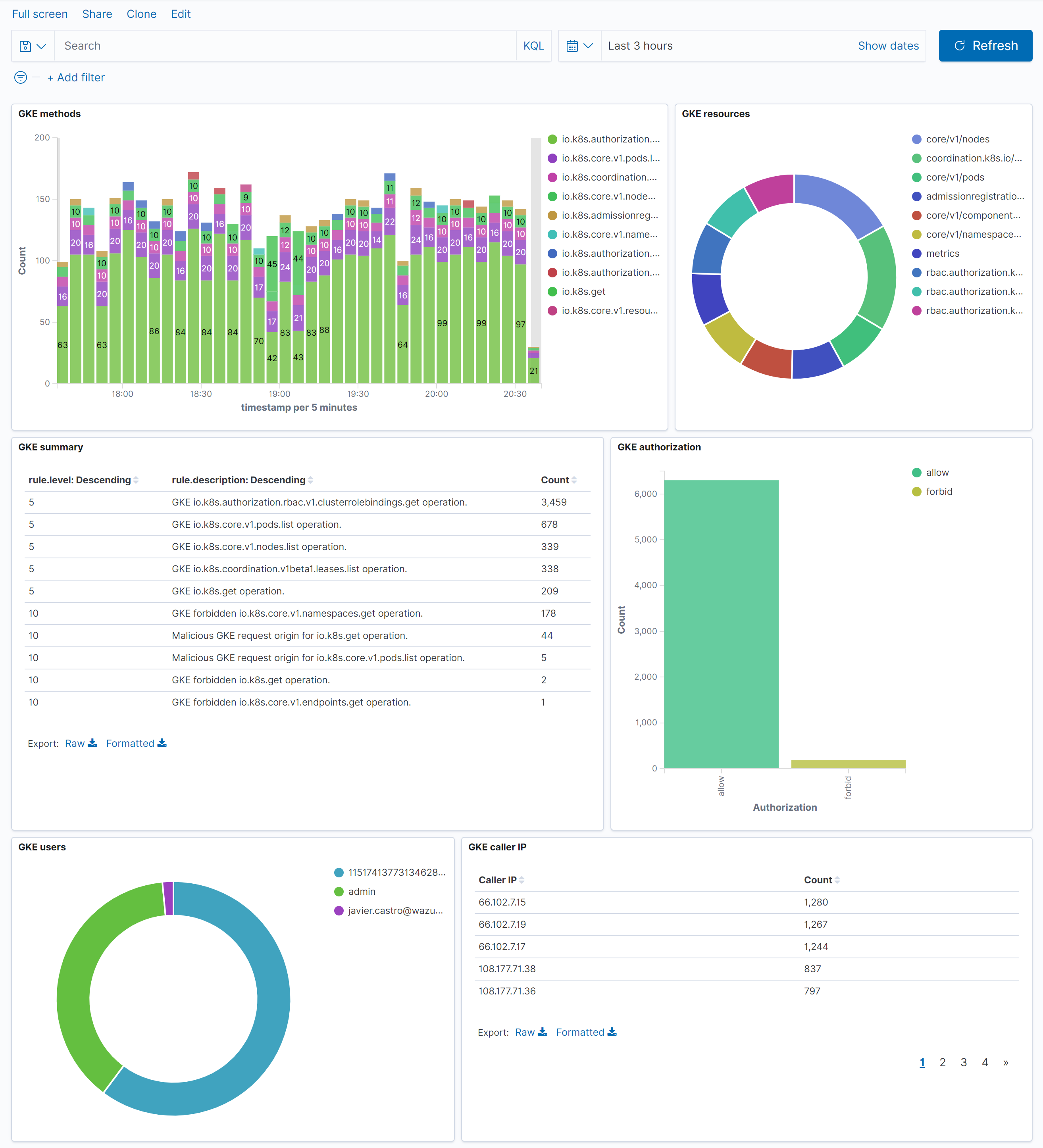
Refer in the following link for more information about custom dashboards.
References
The post Monitoring GKE audit logs appeared first on Wazuh.